
One of the ways Apple Card is unique is that it doesn’t have a card number printed on the physical card itself. Nonetheless, if you lose your Apple Card, you’ll still want to lock it to prevent any sort of fraud. Here’s how to do that.
Like most things with Apple Card, you can easily lock your physical Apple Card in the Wallet app. You can also easily request a replacement. Locking your physical Apple Card means you won’t be able to use it for any purchases.
How to lock your physical Apple Card
- Open the Wallet app
- Tap your Apple Card
- Tap the three dots in the upper-right corner
- Scroll down and tap “Lock Card
To request a replacement card, simply tap the “Request Replacement Card” option and verify your address and details. To unlock your card, simply tap “Unlock Card” and enter your Apple ID password when prompted.
For more help with getting the most out of your Apple devices, check out our how-to guide as well as the following articles:
- How to cancel your Netflix subscription on iPhone and iPad
- How to check your credit score for free before applying for Apple Card
- iOS 13: How to allow ‘Untrusted Shortcuts’ in your library
- How to download and install iCloud for Windows
- Apple Card: How to track and manage Daily Cash rewards
- How to delete your Twitter account on iPhone
- Apple Card: How to manage bank accounts used for payments
- Apple Card: How to download PDF versions of your monthly statements
- How to change Siri voice feedback volume on iPhone, iPad, Mac, and Apple Watch
- Apple Card: How to view your card number in the Wallet app
- How to get Siri to say names right on iPhone, iPad, and Mac
- How to make Siri smarter with family relationships
- How to remove iOS configuration profiles on iPhone or iPad
FTC: We use income earning auto affiliate links. More.
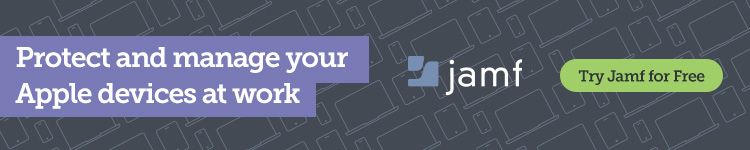




Comments