
Having trouble with Powerbeats Pro? Follow along for how to reset your Powerbeats Pro earphones and re-pair them to your iPhone and other devices.
If you’re having Bluetooth, sound, or charging issues with Powerbeats Pro, you may need to reset them and re-pair the wireless earphones. It’s easy to do and only takes a few moments.
How to reset your Powerbeats Pro earphones
- Put both Powerbeats Pro earphones in the charging case
- Press the button on the inside of the case until the indicator light flashes red and white, let go
- The LED should be flashing white, which means they are ready to re-pair with your iPhone or another device

For more on re-pairing, charging, and controlling Powerbeats Pro, be sure to check out our guide on mastering the totally wireless headphones from Beats.
If the steps above don’t fix your issue, Beats recommended the following steps:
- Use another power source or a different cable.
- Learn about sound troubleshooting for earphones or Bluetooth troubleshooting.
- Use the Beats Updater to get the latest firmware.
For more help with getting the most out of your Apple devices, check out our how-to guide as well as the following articles:
- How to clean your titanium Apple Card
- Apple Card: How to opt out of the arbitration agreement
- How to show battery percentage on iPhone X, XR, and XS
- How to add an Infrared remote-controlled accessory to your HomeKit smart home
- How to report and remove iCloud calendar spam
- Apple Card: How to lock your physical card with the Wallet app
- How to cancel your Netflix subscription on iPhone and iPad
- How to check your credit score for free before applying for Apple Card
- iOS 13: How to allow ‘Untrusted Shortcuts’ in your library
- How to download and install iCloud for Windows
- Apple Card: How to track and manage Daily Cash rewards
FTC: We use income earning auto affiliate links. More.
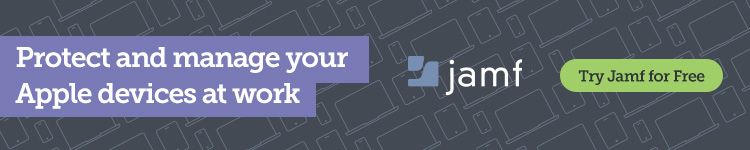



Comments