
Are you trying to find an app that you previously purchased or downloaded? Follow along for how to redownload apps on iPhone and iPad.
In addition to being able to redownload any apps that you’ve purchased or downloaded to your iPhone or iPad in the past, you can also download any apps that family members have purchased if you use Apple’s Family Sharing feature.
How to redownload apps on iPhone and iPad
- Open the App Store
- Tap your profile icon in the top right corner
- Choose Purchased then My Purchases
- You can filter your purchased apps to find what you’re looking for or pull down on the results to search for a specific app
Here’s how the process looks on iPhone (the steps are the same on iPad):

If you can’t find the app you’re looking for, you may need to sign out of the Apple ID you’re currently using and sign in with the Apple ID that you purchased the app or game with.
To learn more about redownloading apps, take a look at Apple’s support document here.
For more help with getting the most out of your Apple devices, check out our how-to guide as well as the following articles:
- How to reset your Powerbeats Pro earphones
- How to clean your titanium Apple Card
- Apple Card: How to opt out of the arbitration agreement
- How to show battery percentage on iPhone X, XR, and XS
- How to add an Infrared remote-controlled accessory to your HomeKit smart home
- How to report and remove iCloud calendar spam
- Apple Card: How to lock your physical card with the Wallet app
- How to cancel your Netflix subscription on iPhone and iPad
- How to check your credit score for free before applying for Apple Card
- iOS 13: How to allow ‘Untrusted Shortcuts’ in your library
- How to download and install iCloud for Windows
- Apple Card: How to track and manage Daily Cash rewards
FTC: We use income earning auto affiliate links. More.
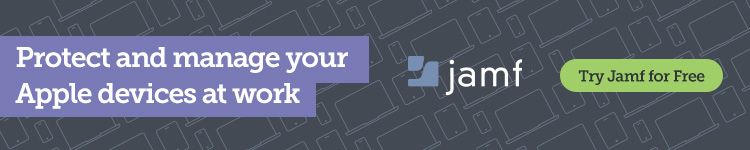



Comments