
If you’ve updated to the latest version of macOS, you may have noticed an issue with the new terms and conditions. Follow along for two ways to fix the iCloud terms and conditions bug in macOS Catalina.
If you’ve updated to macOS Catalina, you may have encountered a bug with the iCloud terms and conditions where you accept them, but the notification keeps returning that you need to accept them.
We’ll look at two options below to fix the issue on your Mac…
Notably, Apple said that the issue was caused by two iCloud/Apple ID accounts being used.
How to fix iCloud terms and conditions bug in macOS Catalina
Option 1:
- If you haven’t done it yet, install the 10.15 supplemental update
- Head to System Preferences > Software Update
- Once updated, try agreeing to the T&Cs again, and you should be good
Option 2:
If for some reason that doesn’t resolve your issue…
- Head to System Preferences
- Click Apple ID in the top right corner
- Choose Overview at the top of the left sidebar
- Click Sign Out in the bottom leftish corner
- Sign back in
Keep in mind you’ll have to log back in with your Apple ID and reload Apple Pay cards if you choose this option.
Read more 9to5Mac tutorials:
macOS Catalina:
- Missing iCloud content? Here’s how to recover lost iCloud Drive documents and files
- How to get started with and use Voice Control in macOS Catalina
- How to check iPad and Mac Sidecar requirements
- How to set up Screen Time on your Mac in macOS Catalina
- How to get your Mac ready for macOS Catalina
- How to create a bootable macOS Catalina 10.15 USB install drive [Video]
- How to sync iPhone and iPad to your Mac in macOS Catalina without iTunes
iPhone & iPad:
- How to edit messages on iPhone and iPad with two-finger tap
- How to use the ‘Remind when messaging’ feature on iPhone, iPad, and Mac
- iOS 13: How to use Reader View on iPhone and iPad
- How to change icons and colors for Reminders Lists on iPhone, iPad, and Mac
- How to make subtasks and sublists with Reminders in iOS 13 and macOS Catalina
- How to get started with and use ‘Sign in with Apple’ on iPhone, iPad, and Mac
- iPadOS 13: How to make iPad app icons and text bigger
- How to use the ultra wide camera on iPhone 11 and iPhone 11 Pro
- How to use iCloud Keychain to manage and store your passwords
- How to use Night mode on iPhone 11 and iPhone 11 Pro
FTC: We use income earning auto affiliate links. More.
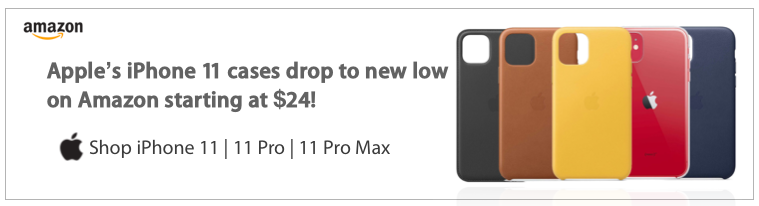




Comments