
If you’ve updated to macOS Catalina, you probably already know that iTunes is gone and has been replaced with separate Music, TV, and Podcasts apps. So syncing, backing up, updating, and restoring iPhone and iPad (Apple TV, too) works differently with the latest macOS release. Read on for how to sync iPhone and iPad to your Mac in macOS Catalina without iTunes.
Now that iTunes is no longer in macOS Catalina, iPhone and iPad device management on the Mac has a new home: Finder. Once you get used to heading to Finder to sync, backup, update, and restore your iPhone and iPad, everything else should be straightforward.
If you have an Apple TV HD (4th-gen) or earlier, you can also restore it with your Mac (Apple TV 4K ditched the USB-C port so you need to take it to Apple for restores).
How to sync iPhone and iPad to Mac in macOS Catalina without iTunes
- Plug in your iPhone or iPad with a Lightning or USB-C cable
- If it doesn’t open automatically, launch Finder
- Look for your connected iPhone or iPad in the left sidebar under “Locations”
Here’s how a connected iPhone or iPad looks in macOS Catalina looks:

Check out more about macOS Catalina below:
- How to get your Mac ready for macOS Catalina
- How to create a bootable macOS Catalina 10.15 USB install drive [Video]
- macOS Catalina now available, here are the top 7 new Mac features
- Hands-on: macOS Catalina top features [Video]
- Final Cut Pro X receives new Metal engine for increased performance along with internal/external GPU selection
- Exclusive: Apple Arcade hands-on with early access trial games on Mac [Video]
Read more 9to5Mac tutorials:
Apple Watch:
- How to add hourly Taptic Chime alerts to Apple Watch
- Apple Watch Series 5: Using the Always-On display and how to turn it off
- watchOS 6: How to stream and play Apple Books audiobooks on Apple Watch
- watchOS 6: How to use the split bill and tip calculator features on Apple Watch
- What are noise alerts on Apple Watch in watchOS 6?
- watchOS 6: How to download apps directly on Apple Watch
- watchOS 6: How to record Voice Memos on Apple Watch
- watchOS 6: How to delete built-in apps on Apple Watch
iPhone & iPad:
- How to check if your iPhone 6s is eligible for Apple’s new repair program
- iPadOS 13: How to make iPad app icons and text bigger
- How to use the ultra wide camera on iPhone 11 and iPhone 11 Pro
- How to use the QuickTake video shortcut with iPhone 11 and 11 Pro cameras
- How to use iCloud Keychain to manage and store your passwords
- How to take timed photos with iPhone 11 and 11 Pro Camera app
- How to use Night mode on iPhone 11 and iPhone 11 Pro
FTC: We use income earning auto affiliate links. More.
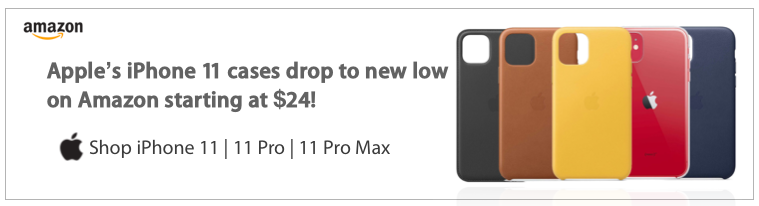




Comments