
The iTunes app for Mac was officially killed with the release of macOS Catalina. Since it’s hidden by default, follow along for how to show the iTunes Store in the Music app on Mac.
While the iTunes Store lives on as an independent app for iOS and iPadOS, it can be a bit confusing how to access the iTunes Store on Mac in the Music app.
As it happens, it is accessible within the Music app but not by default.
macOS Catalina: How to show the iTunes Store in the Music app
- Open the Music app on your Mac
- Click Music in the menu bar and choose Preferences…
- Under the General tab, click the checkbox next to Show: iTunes Store
- Now you’ll see iTunes Store in the left-hand sidebar
Here’s how the process looks:
After closing out Preferences, click the iTunes Store in the left sidebar.

As shown in the image above, just like with iTunes on macOS Mojave and earlier, you’ll find quick links for the various iTunes Store functions on the right-hand side.
Read more 9to5Mac tutorials:
AirPods Pro:
- How to get AirPods Pro ear tip replacements
- How to clean your dirty AirPods Pro and charging case
- AirPods Pro: How to customize Force Sensor controls
- AirPods Pro: How to use Ear Tip Fit Test and change tips
- AirPods Pro: How to use noise cancellation and Transparency mode
- AirPods Pro vs Powerbeats Pro: How specs, size, price, and more compare
- What’s the difference in AirPods and AirPods Pro? Here’s how size, price, and features compare
iPhone & iPad:
- What is mini LED and what could it mean for iPad and MacBook?
- How to find out when your iPhone 11 camera is using Deep Fusion
- How to quickly select, move, and delete notes on iPhone and iPad with two-finger tap
- How to remove Memoji Stickers from your iPhone keyboard
- How to use the Deep Fusion iPhone 11 and iPhone 11 Pro camera feature
- iOS 13: How to use custom fonts on iPhone and iPad
- How to edit messages on iPhone and iPad with two-finger tap
- How to use the ‘Remind when messaging’ feature on iPhone, iPad, and Mac
- How to use the ultra wide camera on iPhone 11 and iPhone 11 Pro
Mac:
- How to restore deleted iCloud contacts, calendars, and bookmarks
- Getting the 16-inch MacBook Pro? Here’s how to wipe your MacBook before selling or giving it away
- Selling your MacBook? Here’s how to repair the butterfly keyboard for free and get more money
- How to check iPad and Mac Sidecar requirements
- How to get your Mac ready for macOS Catalina
- How to create a bootable macOS Catalina 10.15 USB install drive [Video]
- How to sync iPhone and iPad to your Mac in macOS Catalina without iTunes
FTC: We use income earning auto affiliate links. More.
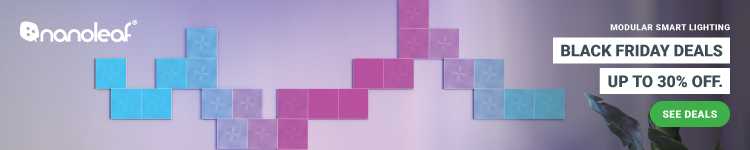





Comments