
Along with the release of iOS 13.2 for iPhone and iPad, Apple rolled out the same update for HomePod, bringing highly anticipated features like Handoff, support for multiple users, and Ambient Sounds. Read on for how to use HomePod Ambient Sounds to play all the available options including white noise, rain, fireplace, ocean, forest, and more.
One of the neat features to arrive with iOS 13.2 for HomePod is the ability to play Ambient Sounds and also use them as a sleep timer.
A small group of customers is likely running the latest software on their HomePods as Apple pulled the update after it was found to be bricking some of the smart speakers, then released a revised version.
Here are the Ambient Sounds currently available on HomePod with iOS 13.2:
- White
- Stream
- Rain
- Ocean
- Night
- Forest
- Fireplace
How to use HomePod Ambient Sounds to play white noise, rain, fireplace, more
- Make sure your HomePod is updated to iOS 13.2
- Say a command like, “Hey Siri, play white noise,” or, “Hey Siri, play rain sounds” (for everything but White noise, make sure to include “sounds” in your command with one of the options listed above)
- You can also say “Hey Siri, play Ambient Sounds” to get a random pick
How to use HomePod Ambient Sounds Sleep Timers
- Pick an Ambient Sound you’d like to use
- Give a command like, “Hey Siri, set a sleep timer”
- Tell Siri how long you’d like the timer to last
Hopefully, we’ll see more Ambient Sounds arrive with future updates.
Read more 9to5Mac tutorials:
macOS Catalina:
- How to fix iCloud terms and conditions bug in macOS Catalina
- Missing iCloud content? Here’s how to recover lost iCloud Drive documents and files
- How to get started with and use Voice Control in macOS Catalina
- How to check iPad and Mac Sidecar requirements
- How to set up Screen Time on your Mac in macOS Catalina
- How to get your Mac ready for macOS Catalina
- How to create a bootable macOS Catalina 10.15 USB install drive [Video]
- How to sync iPhone and iPad to your Mac in macOS Catalina without iTunes
iPhone & iPad:
- iOS 13: How to use custom fonts on iPhone and iPad
- How to edit messages on iPhone and iPad with two-finger tap
- How to use the ‘Remind when messaging’ feature on iPhone, iPad, and Mac
- iOS 13: How to use Reader View on iPhone and iPad
- How to make subtasks and sublists with Reminders in iOS 13 and macOS Catalina
- How to get started with and use ‘Sign in with Apple’ on iPhone, iPad, and Mac
- iPadOS 13: How to make iPad app icons and text bigger
- How to use the ultra wide camera on iPhone 11 and iPhone 11 Pro
- How to use iCloud Keychain to manage and store your passwords
- How to use Night mode on iPhone 11 and iPhone 11 Pro
FTC: We use income earning auto affiliate links. More.
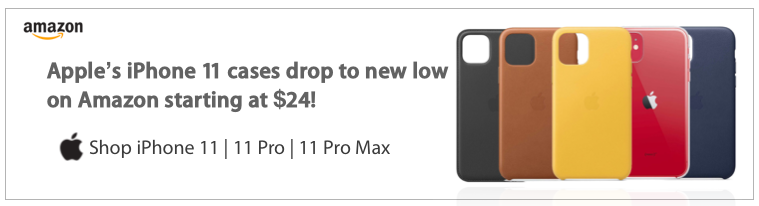




Comments