
If you’re old school and still prefer to backup your iOS devices through iTunes, it’d be handy to know where those backups are located. Follow along to learn where iTunes stores its backups.
Where does iTunes store backups?
On a Mac
- Open a Finder window.
- Click on Go > Go To Folder.
- Type in the following command: ~/Library/Application Support/MobileSync/Backup/
Within there you’ll find your iPhone and iPad backups backed up through iTunes, scrambled with a long string of letters and numbers.
You can optionally fire up iTunes, open preferences (iTunes > Preferences or ⌘ + ,), click on Devices, right-click your device and click Show in Finder. You can match the backup you see in Finder with the one in iTunes by looking at the date and time the backup was completed and when the folder was modified.

On Windows
On Windows it’s slightly more complicated based on which version of Windows you’re running.
For Windows XP, navigate to: \Documents and Settings\(username)\Application Data\Apple Computer\MobileSync\Backup\
And for users running Windows 7, 8, or 10: \Users\(username)\AppData\Roaming\Apple Computer\MobileSync\Backup\
From here you can manually delete backups to save space on your hard drive, or copy them to an external hard drive to have a backup of your backup.
For more help getting the most out of your Apple devices, check out our how to guide as well as the following articles:
- How to access iCloud on iPhone, iPad, Mac, and the web
- How to cancel your Apple Music subscription
- How much individual, family, and student Apple Music plans cost and how to pay less
- How to unpair Bluetooth devices on iPhone and iPad
- How to check your Apple Watch trade-in value
- How to download Flickr photos, albums, and videos
- How to check your Mac trade-in value
- How to restore specific files/folders with Time Machine on Mac
- How to check your iPad trade-in value
- How to create a multi-room AirPlay 2 experience on iPhone and iPad
- How to check your iPhone trade-in value
FTC: We use income earning auto affiliate links. More.
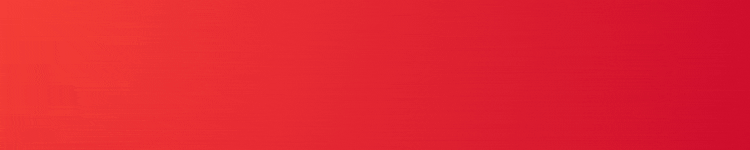






Comments