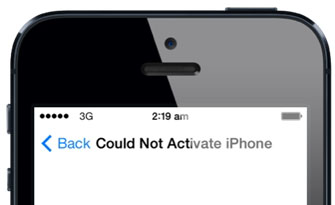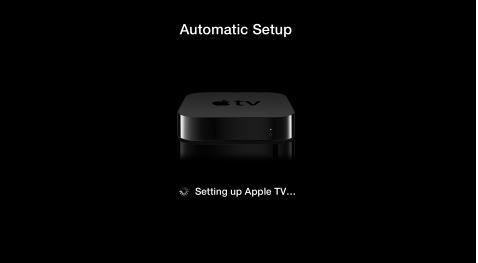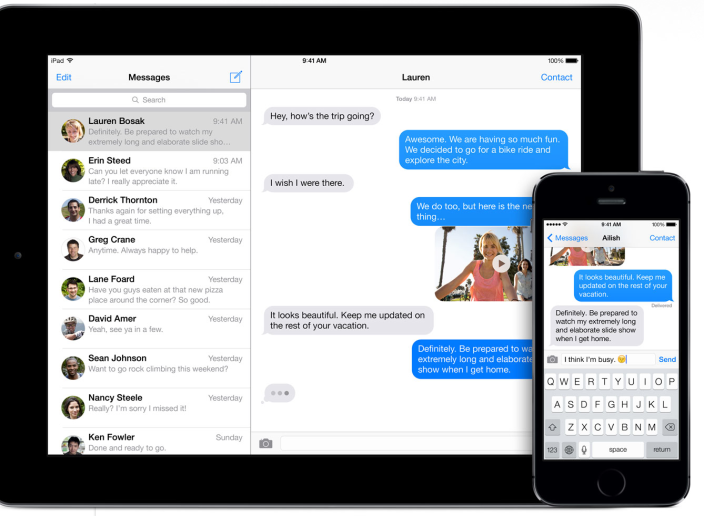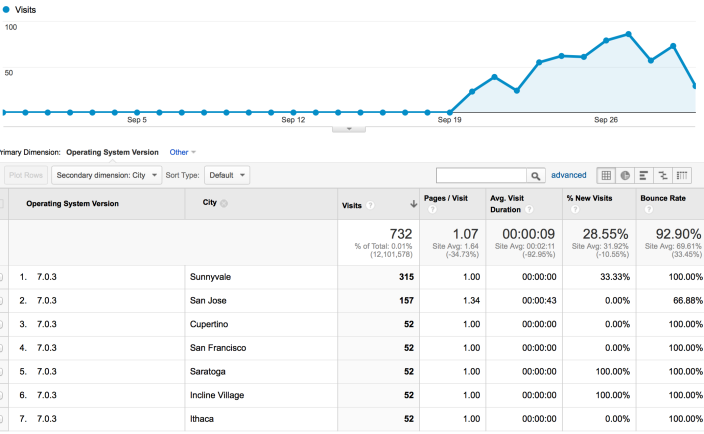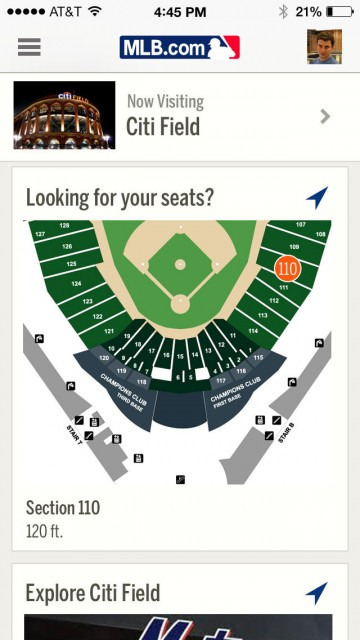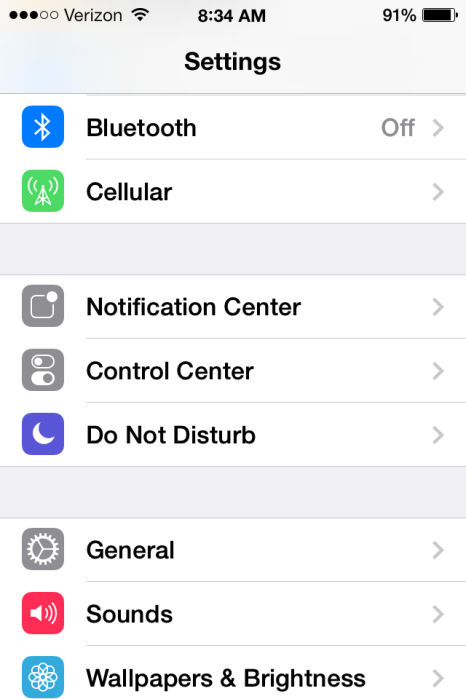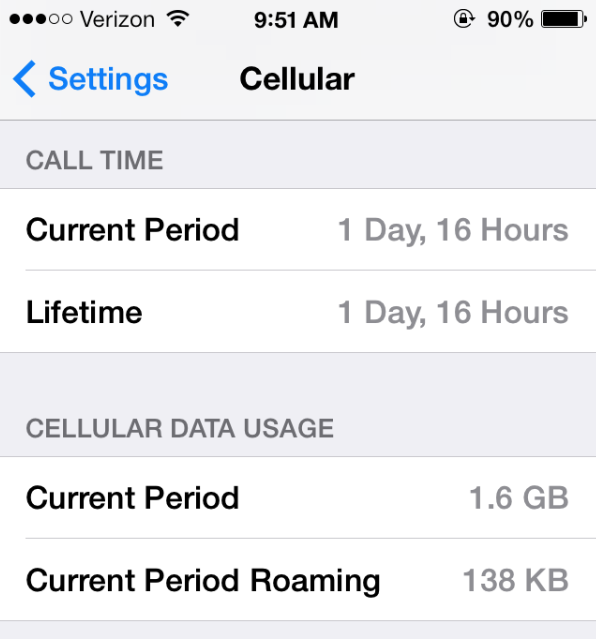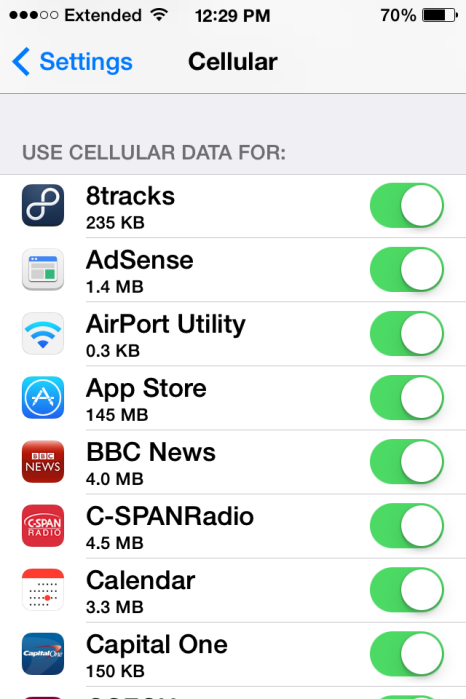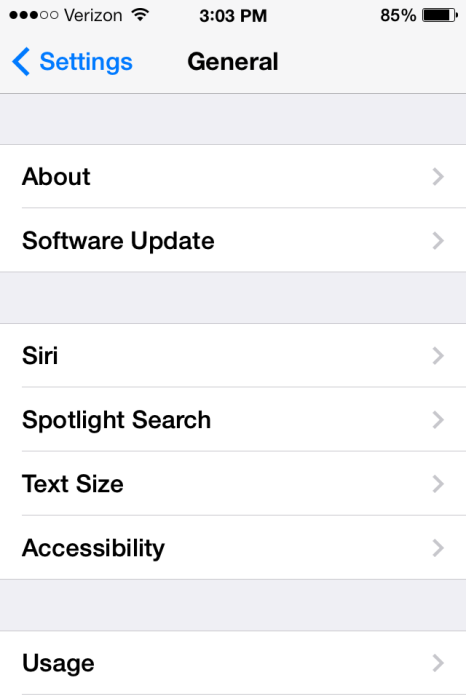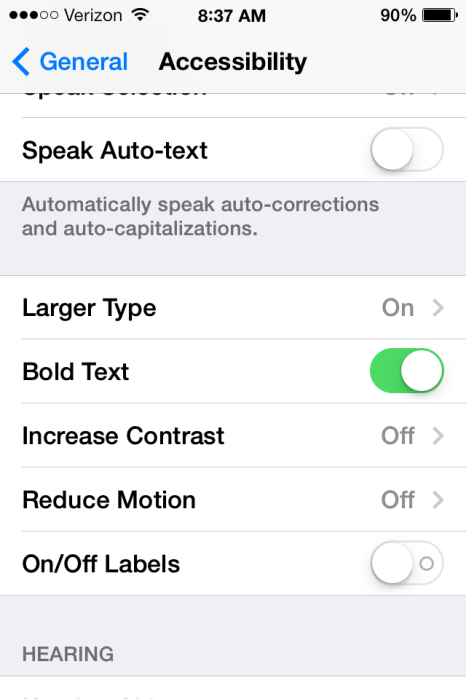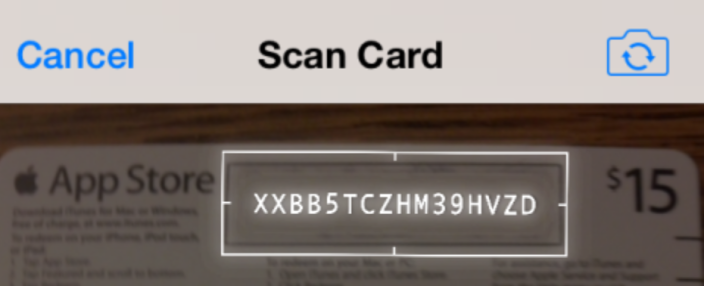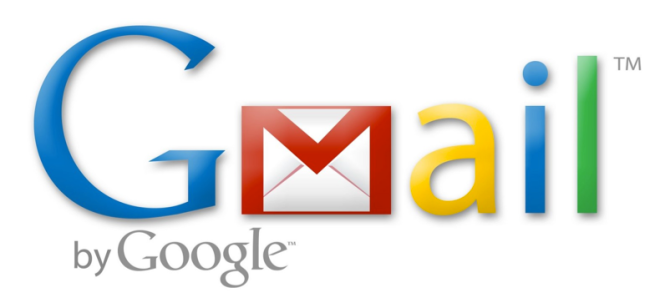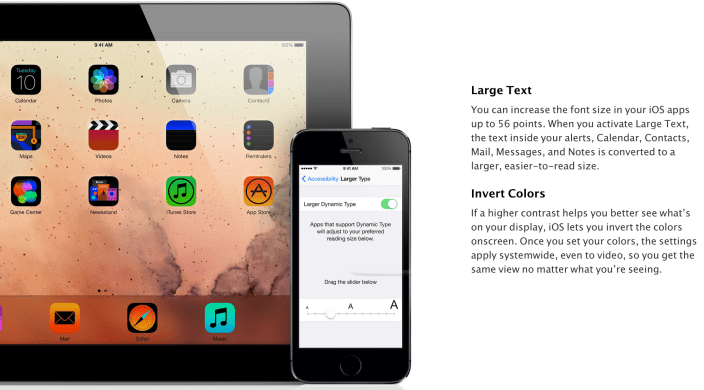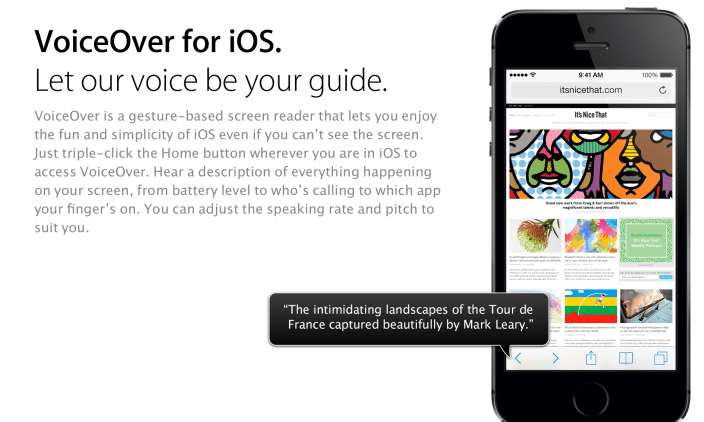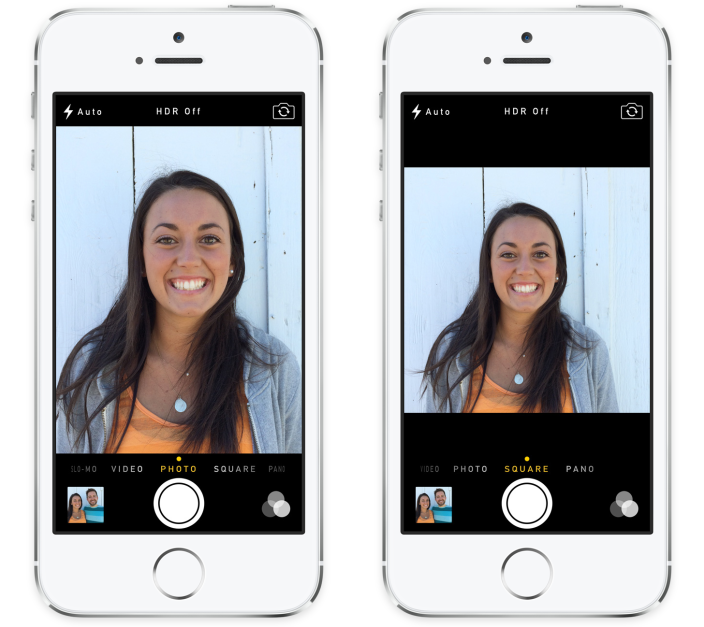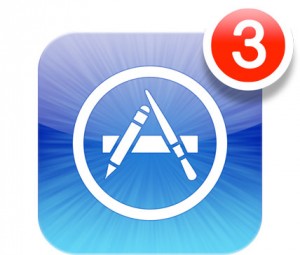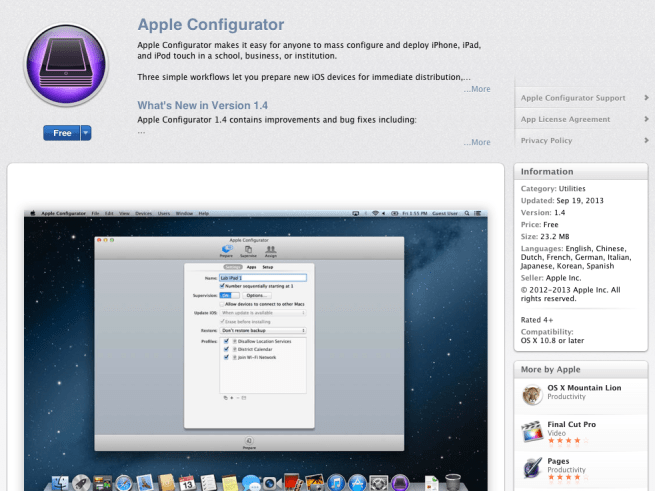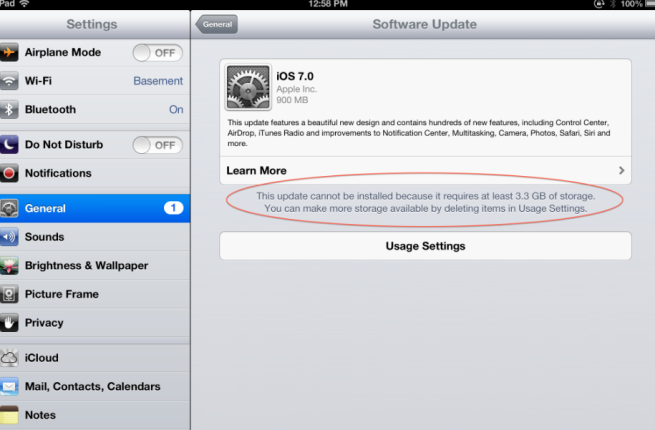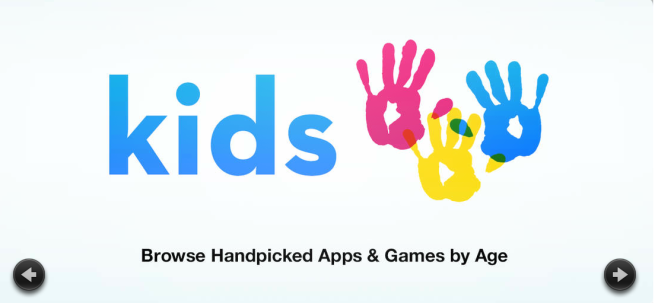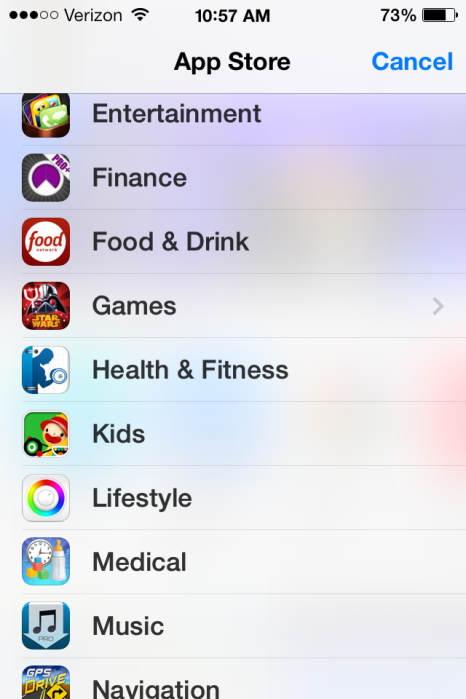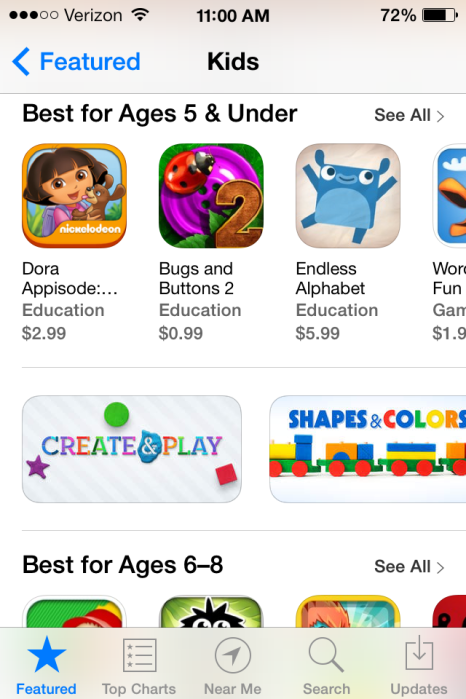iOS 7 betas expire as some folks forget to update, here’s how to get your iPhone back
Developers who didn’t upgrade their iOS devices from beta 6 to the public release of iOS 7 are finding their iOS devices temporarily bricked this morning after the beta expired, reports Gizmodo.
Around midnight UK time, my iPhone 5, along with thousands of other iOS 7-running devices which hadn’t updated from their dev betas, randomly crashed. An error message of “could not activate iPhone” appeared, and prompted users to sign in with their iCloud details. Unfortunately this did not solve the issue, with Apple’s activation server being “temporarily unavailable.”
Fortunately, a fix is available – such as the one detailed at iPhoneHacks. The executive summary is to make sure you’re running iTunes 11.1, manually download the latest 7.0.2 version of iOS , connect the device to your Mac, click on the device in iTunes and then hold down the option key when clicking the Check for Update button to select the downloaded file. See the detailed instructions and links to the files for each device here.