
Downloading past App Store purchases can be overwhelming, especially if you forget the name of the app. Follow along to learn how to view and download past App Store purchases.
How to view and download past App Store purchases on iPhone and iPad
- Open the App Store app.
- Tap on the Updates tab.
- Tap on your avatar on the top right.
- Tap Purchased (if you’re on a Family Sharing account, tap on My Purchases).
Now you can look at your most recent purchases or tap the Search bar up top to look for a specific app. To download an app, simply tap the cloud icon next to the app name to re-download the app.
For more help getting the most out of your Apple devices, check out our how to guide as well as the following articles:
- How to cancel your Apple Music subscription
- How much individual, family, and student Apple Music plans cost and how to pay less
- How to unpair Bluetooth devices on iPhone and iPad
- How to check your Apple Watch trade-in value
- How to download Flickr photos, albums, and videos
- How to check your Mac trade-in value
- How to restore specific files/folders with Time Machine on Mac
- How to check your iPad trade-in value
- How to create a multi-room AirPlay 2 experience on iPhone and iPad
- How to check your iPhone trade-in value
FTC: We use income earning auto affiliate links. More.
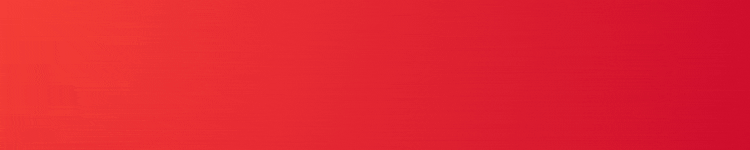




Comments