
The iTunes MiniPlayer is a great way to have quick access to your iTunes or Apple Music library on your Mac without having a giant window covering your screen. It gives you easy access to your currently playing song, skip and rewind controls, play/pause, and even shows a history of what you’re playing. Follow along to learn how to set the iTunes MiniPlayer on top of all windows on Mac.
How to set the iTunes MiniPlayer on top of all windows on Mac
- Make sure your iTunes window (or iTunes MiniPlayer) is the main window.
- Click on iTunes in the menu bar and click Preferences…
- Click on Advanced.
- Check the Keep MiniPlayer on top of all other windows box.
There you have it. Now, when MiniPlayer is enabled, it will stay above all other windows on your desktop.
For more help getting the most out of your Apple devices, check out our how to guide as well as the following articles:
- How to convert images to PDFs on Mac
- How to enable VoiceOver on HomePod
- How to convert PNG and TIFF images to JPG on Mac
- How to check Apple Pencil battery level
- How to convert Pages doc to PDF on Mac
- How to convert Pages doc to Microsoft Word doc on Mac
- How to turn on and turn off your Mac
- How to type the Apple logo on Mac, iPhone, and iPad
- How to customize time and date formats on the Mac
- How to check your Apple Watch’s software compatibility
FTC: We use income earning auto affiliate links. More.
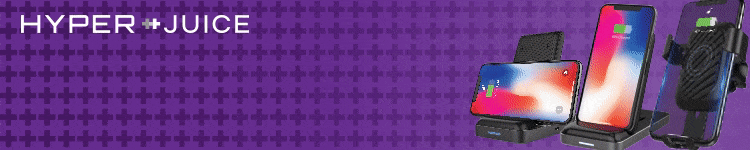





Comments