
Apple has been offering 3% cashback on purchases from the Apple Store as well as some select retailers over the last few months, but that’s been bumped up to 6% for the holidays. If you’re thinking of putting more purchases on your Apple Card to take advantage of the offer, follow along below for how to increase your Apple Card credit limit.
Last month, after some Apple Card users alleged that Goldman Sachs was guilty of gender bias in assigning credit limits, Apple and its partner bank opened up an avenue to have credit limits reevaluated.
Whether you’re looking to pick up more Apple gear and take advantage of the 6% holiday cashback, need to pick up the new Mac Pro, or just want a higher limit in general, follow along below.
How to increase your Apple Card credit limit
- On iPhone, head to the Wallet app and tap Apple Card
- In the top right corner, tap the … icon
- Choose “Message”
- Tell the Apple Card support rep you’d like to request a credit limit increase
As noted by Apple in a support document, “Goldman Sachs will need your credit history with Apple Card to inform any request for credit limit increases on Apple Card, and this can take six months or more.”
However, it’s possible the credit limit could be approved much faster than that.
Read more 9to5Mac tutorials:
iPhone & iPad:
- What is mini LED and what could it mean for iPad and MacBook?
- How to find out when your iPhone 11 camera is using Deep Fusion
- How to quickly select, move, and delete notes on iPhone and iPad with two-finger tap
- How to remove Memoji Stickers from your iPhone keyboard
- How to use the Deep Fusion iPhone 11 and iPhone 11 Pro camera feature
- iOS 13: How to use custom fonts on iPhone and iPad
- How to edit messages on iPhone and iPad with two-finger tap
- How to use the ‘Remind when messaging’ feature on iPhone, iPad, and Mac
- How to use the ultra wide camera on iPhone 11 and iPhone 11 Pro
Mac:
- How to restore deleted iCloud contacts, calendars, and bookmarks
- Getting the 16-inch MacBook Pro? Here’s how to wipe your MacBook before selling or giving it away
- Selling your MacBook? Here’s how to repair the butterfly keyboard for free and get more money
- How to check iPad and Mac Sidecar requirements
- How to create a bootable macOS Catalina 10.15 USB install drive [Video]
- How to sync iPhone and iPad to your Mac in macOS Catalina without iTunes
AirPods Pro:
- How to get AirPods Pro ear tip replacements
- How to clean your dirty AirPods Pro and charging case
- AirPods Pro: How to customize Force Sensor controls
- AirPods Pro: How to use Ear Tip Fit Test and change tips
- AirPods Pro: How to use noise cancellation and Transparency mode
- AirPods Pro vs Powerbeats Pro: How specs, size, price, and more compare
- What’s the difference in AirPods and AirPods Pro? Here’s how size, price, and features compare
- How to find your AirPods Pro serial number
FTC: We use income earning auto affiliate links. More.
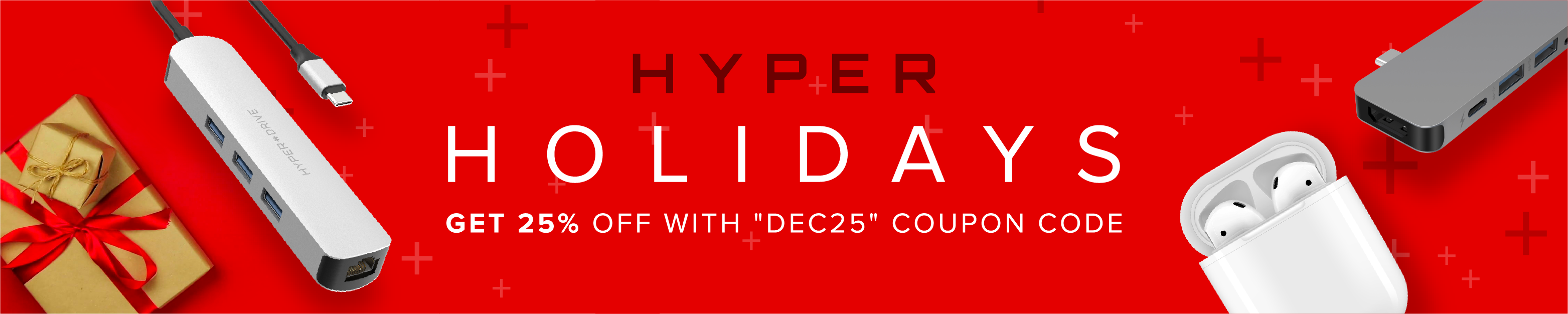



Comments