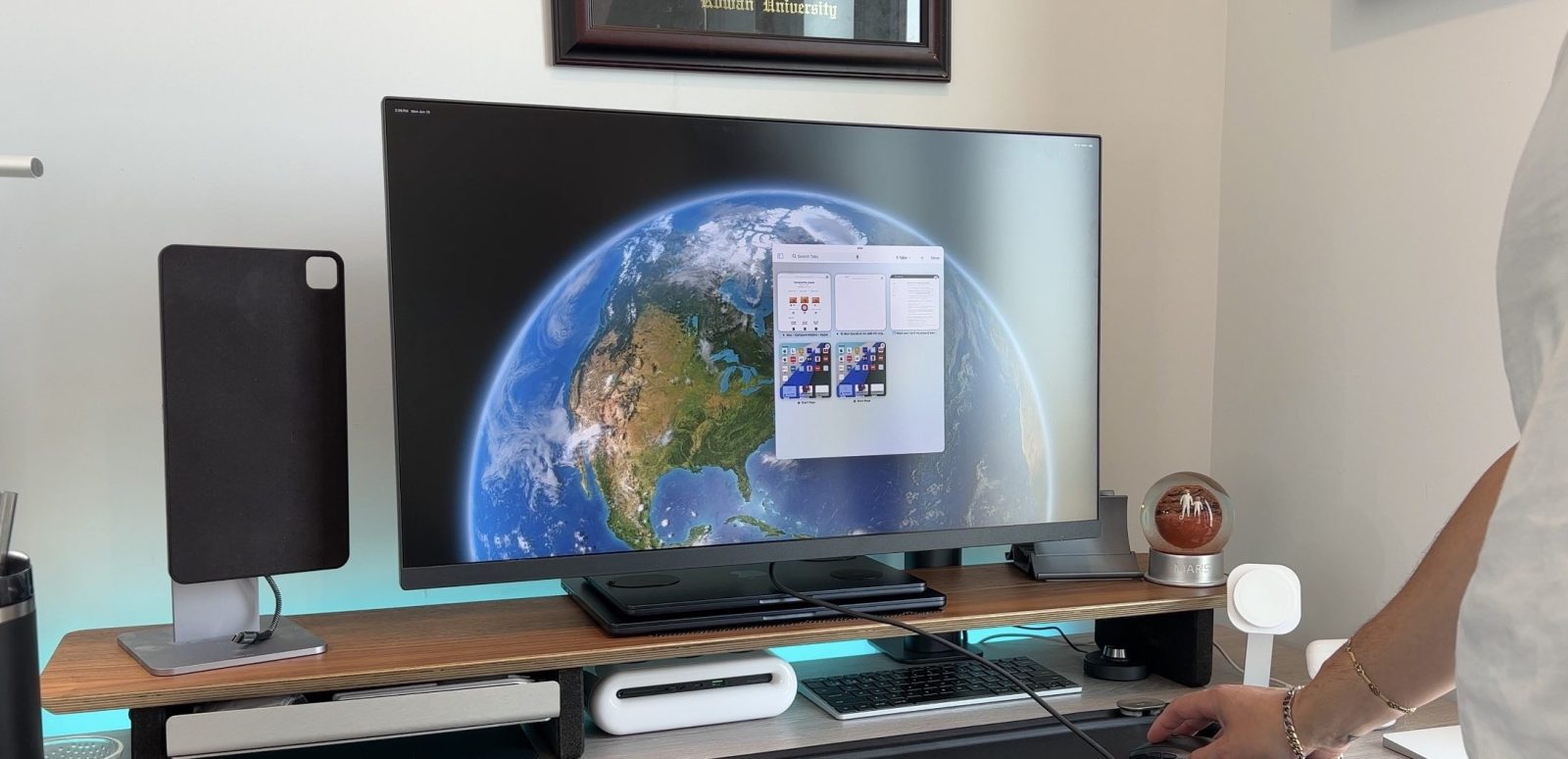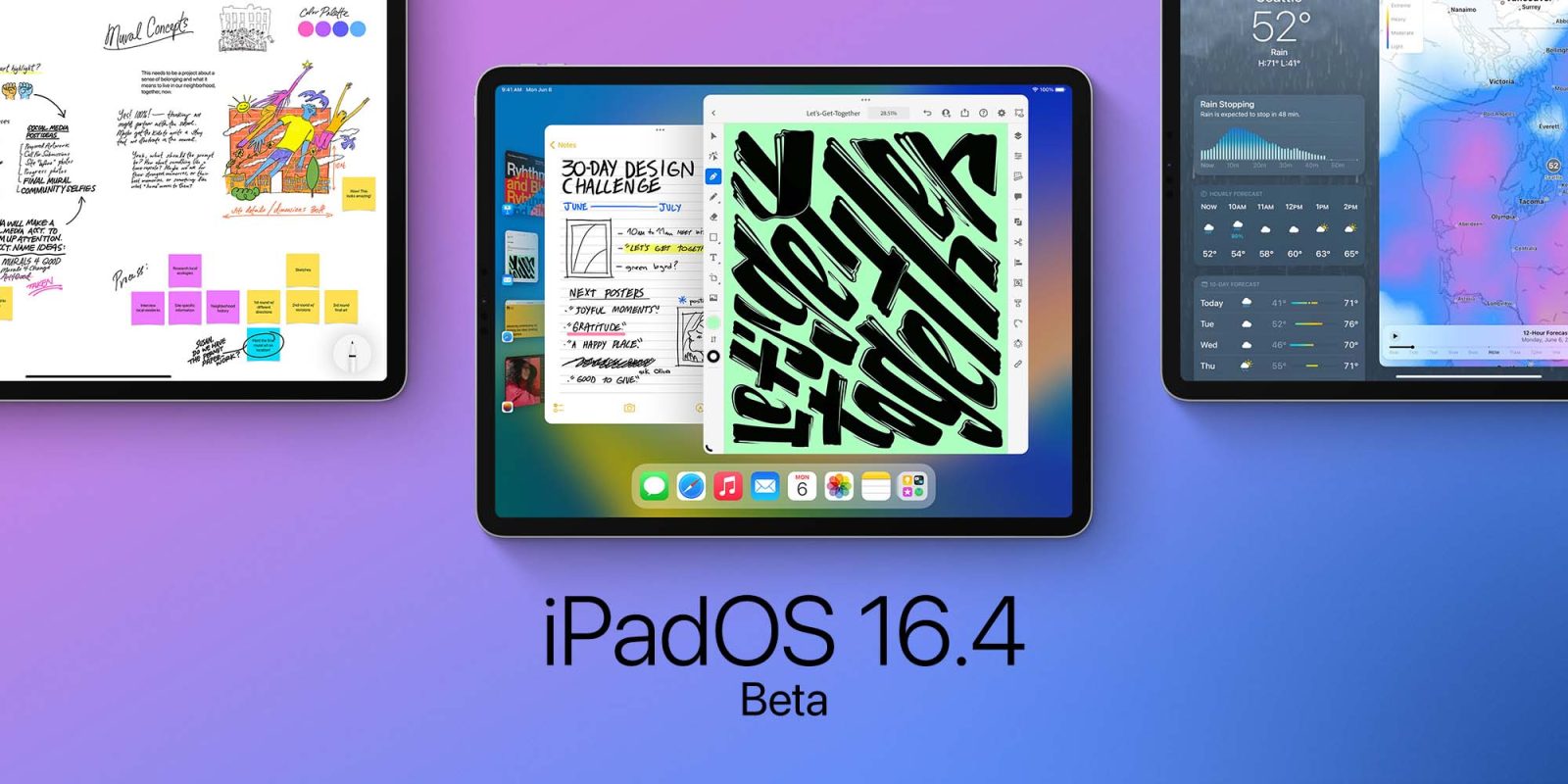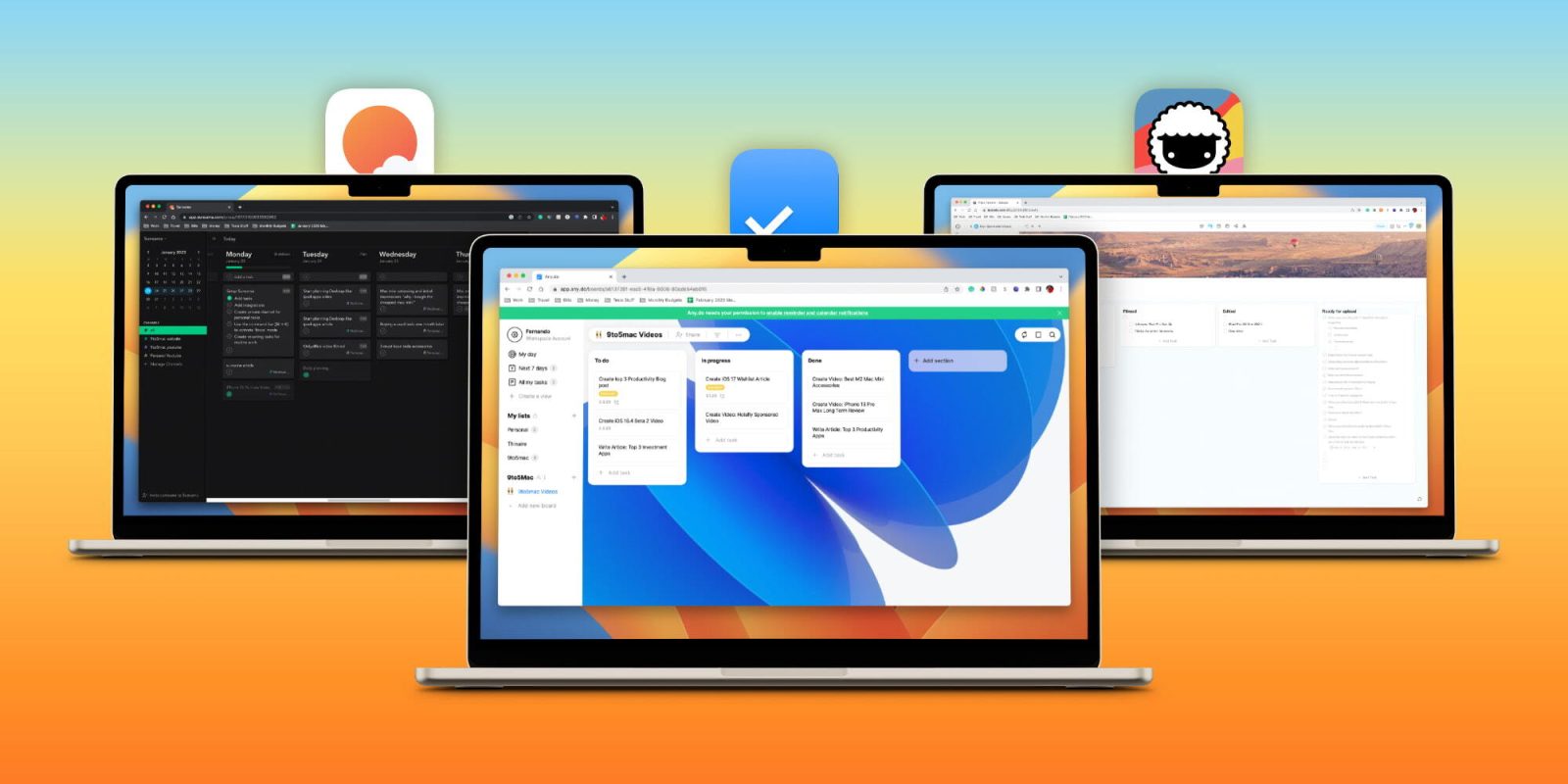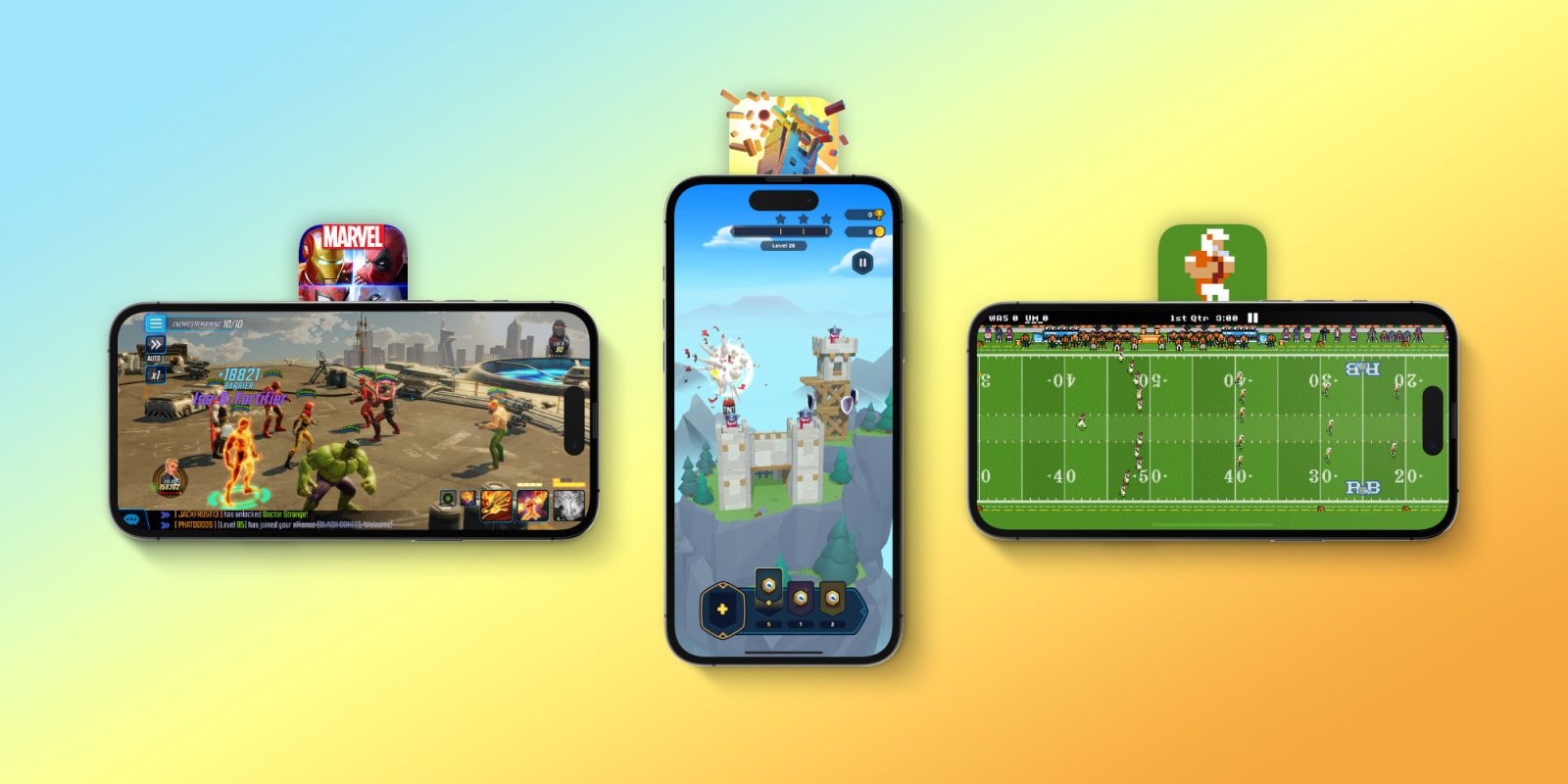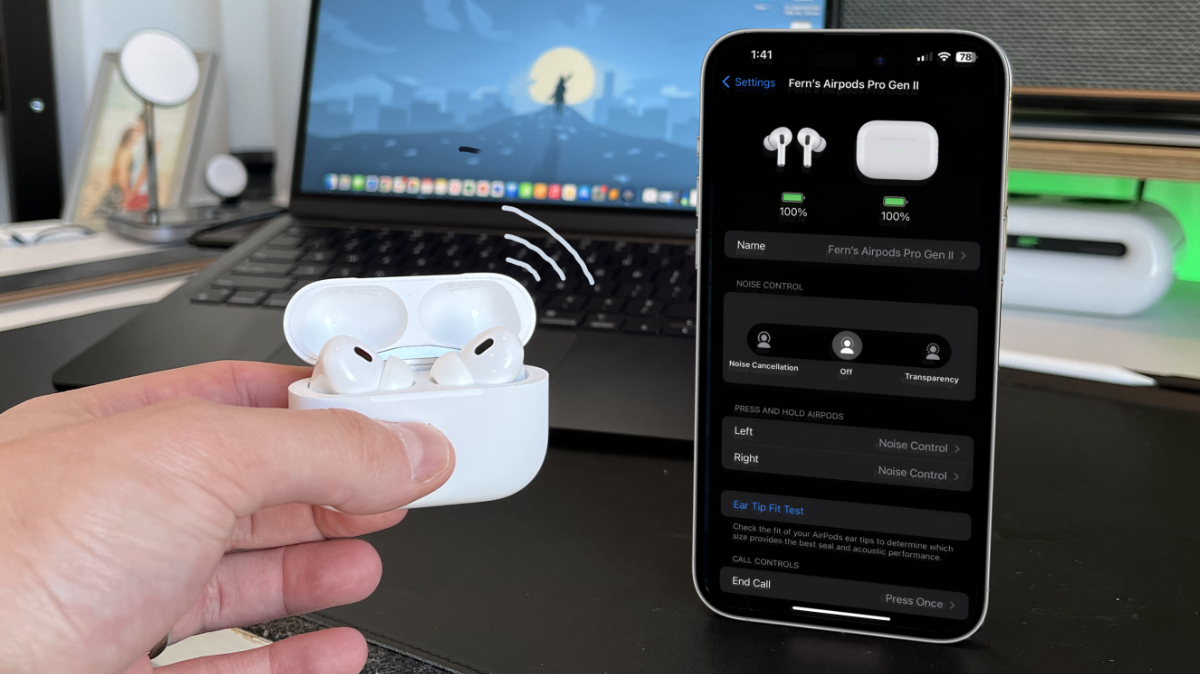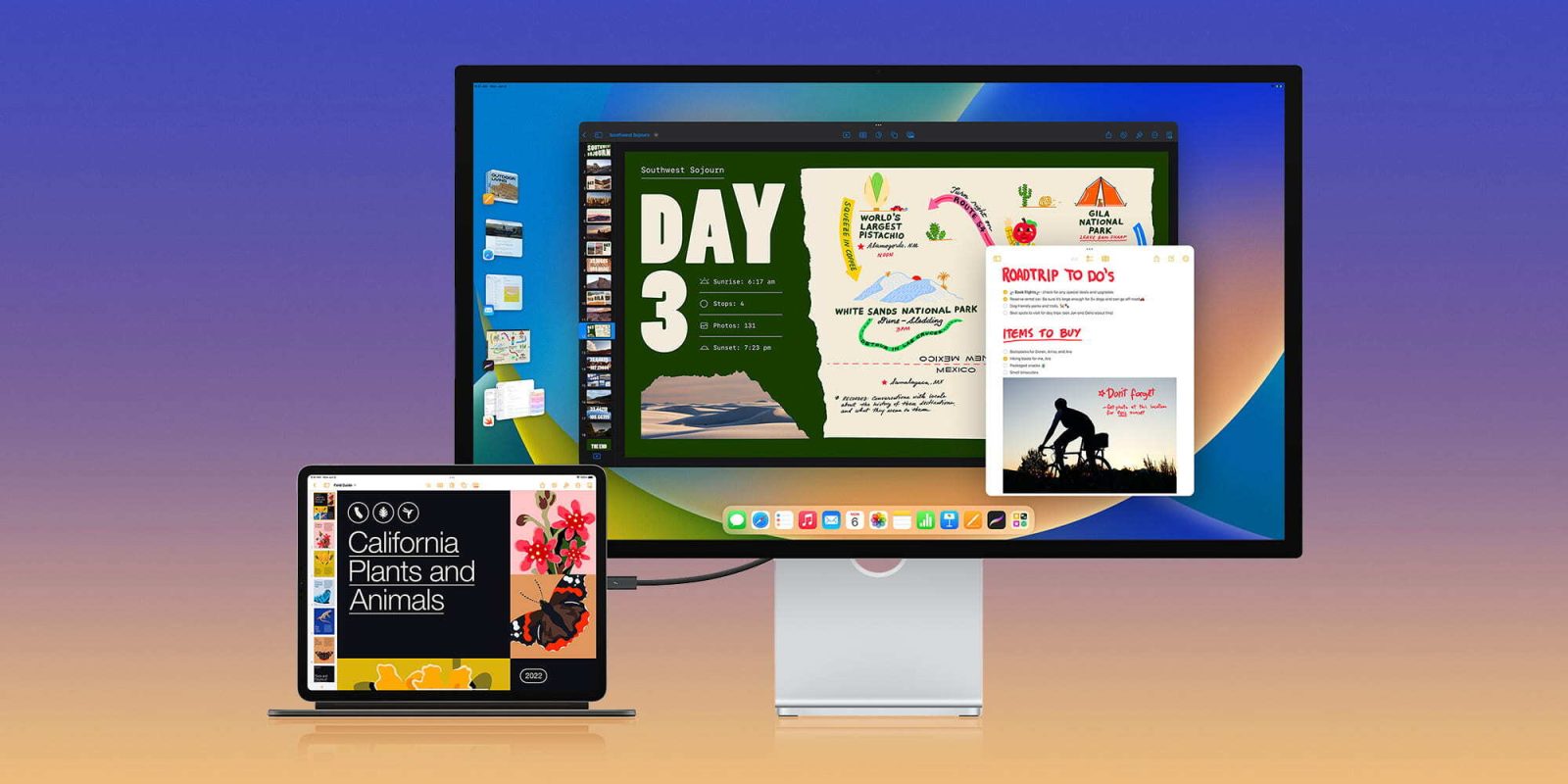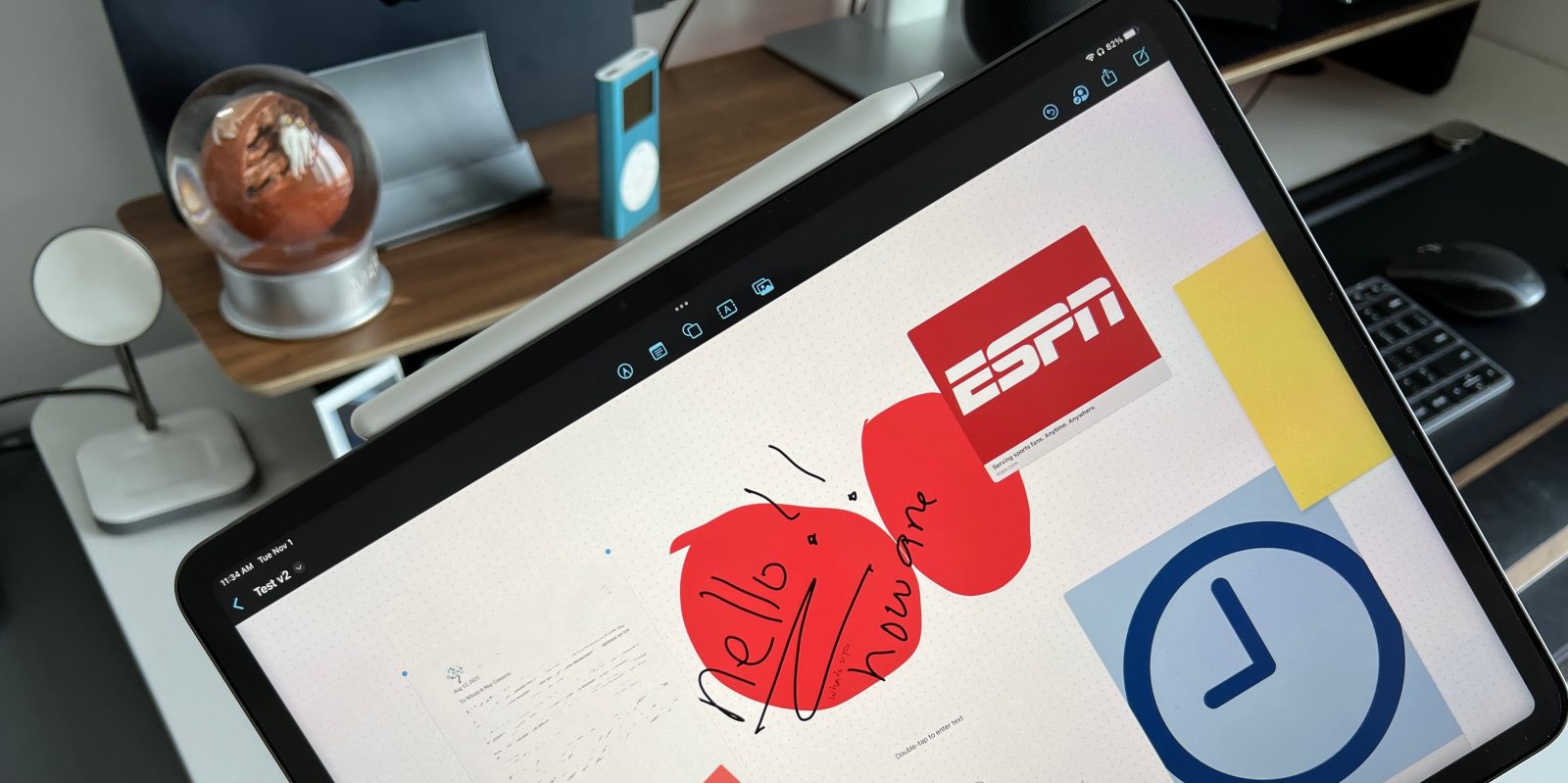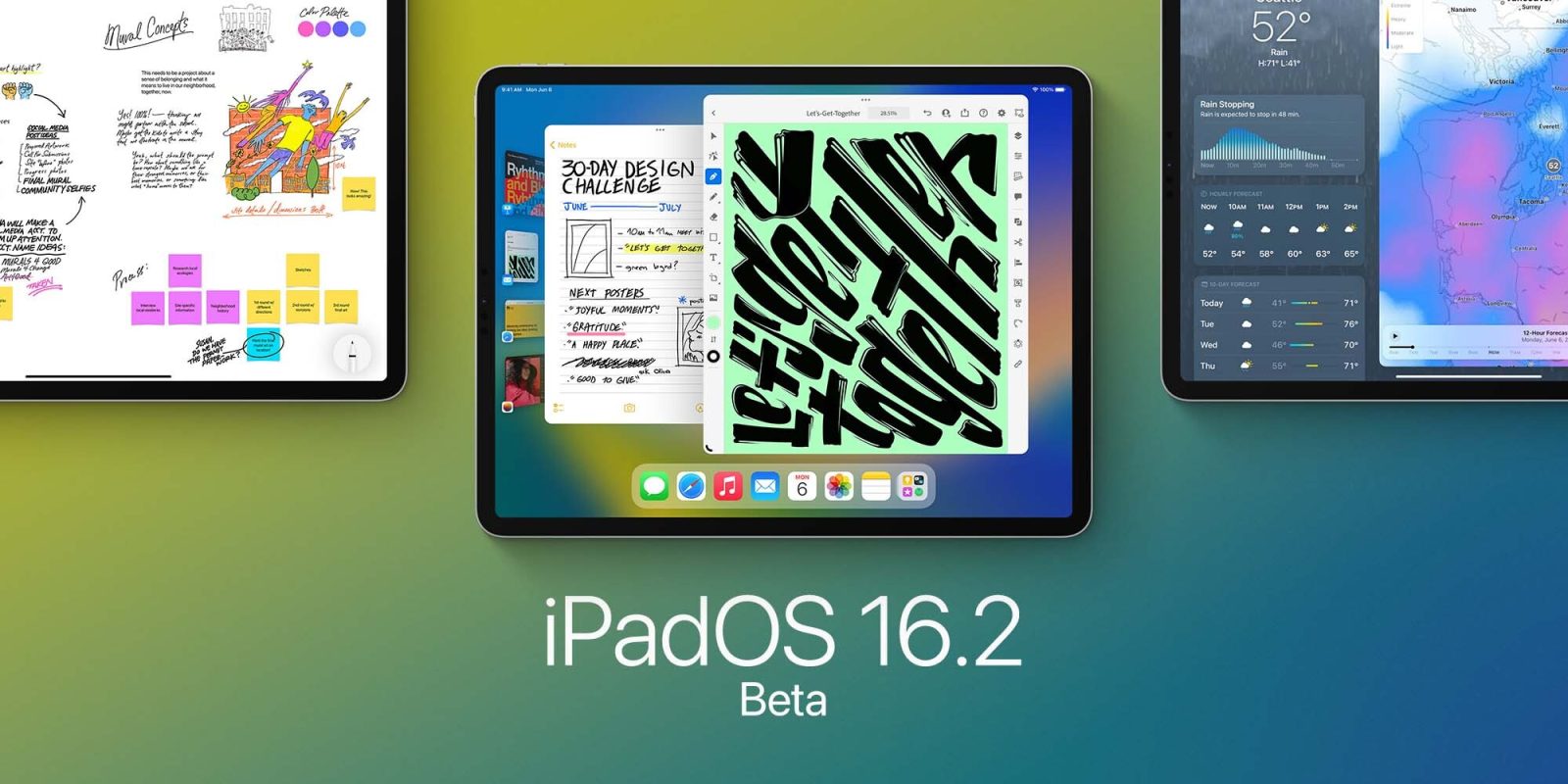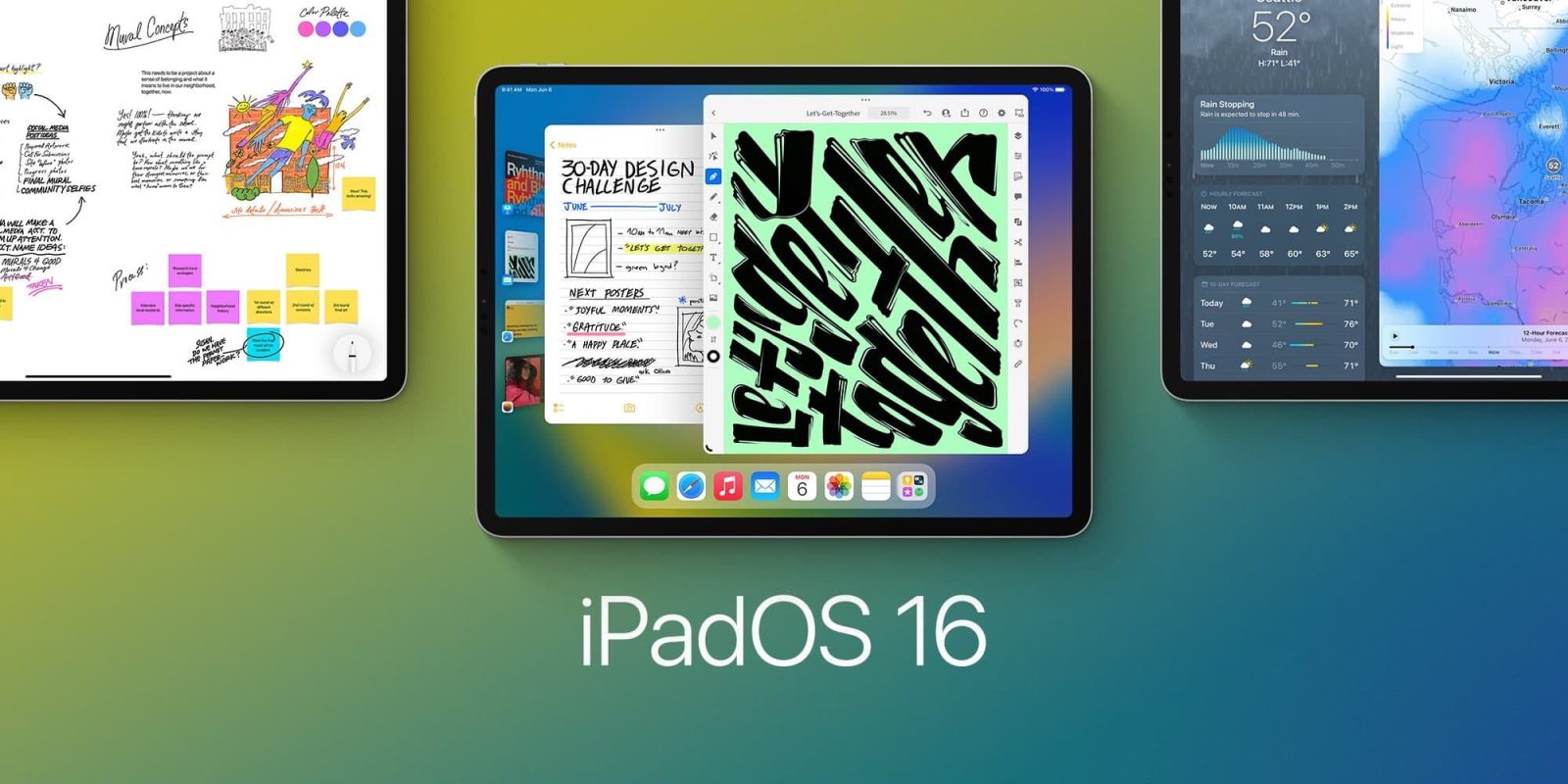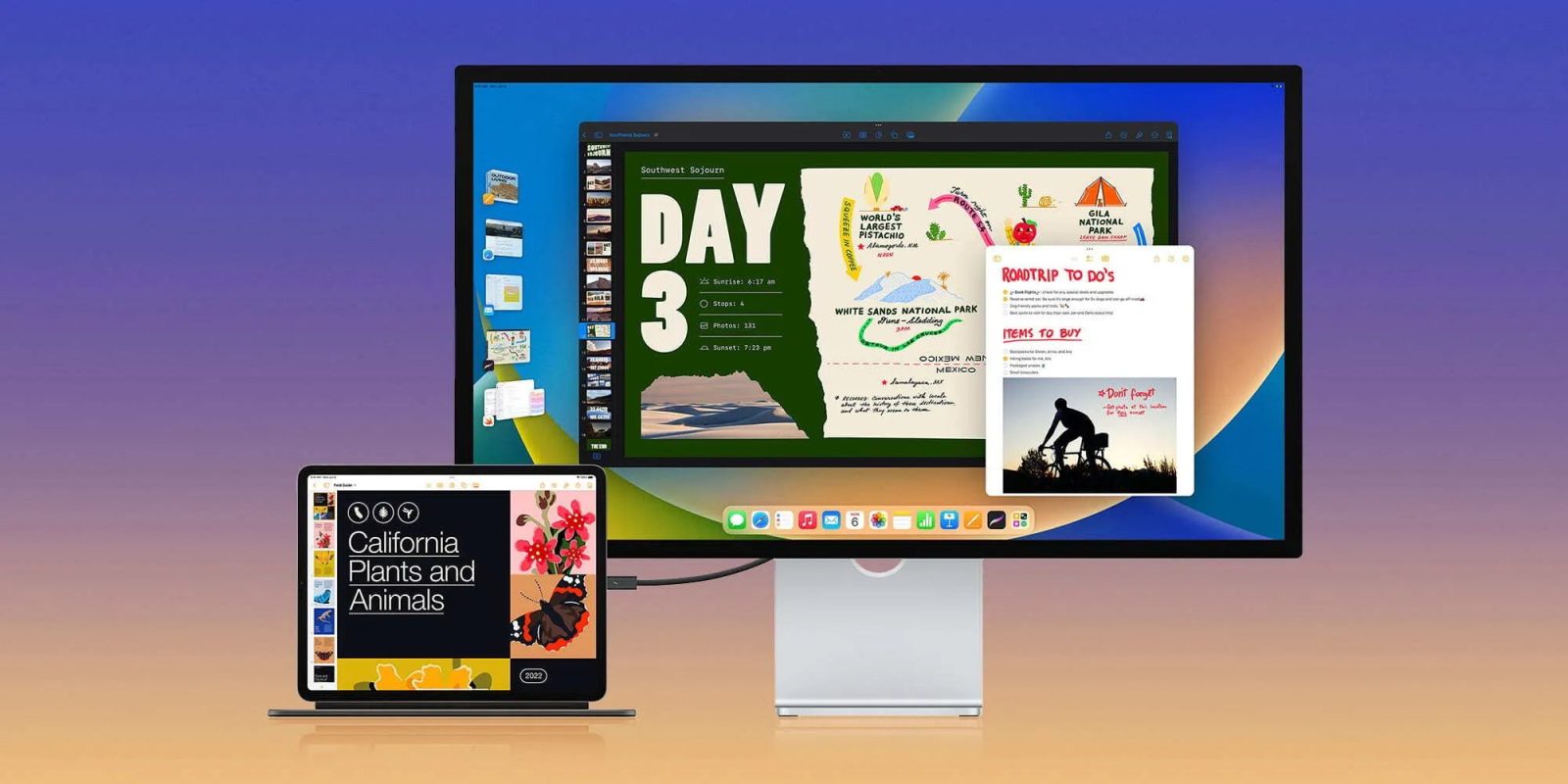iPadOS 16: New features, compatibility, release date

iPadOS 16 is the next major milestone release of Apple’s operating system for the iPad. Focused on iPads with Apple’s own silicon, this operating system brings some of the most requested features from Pro users. Here’s everything you need to know.
Table of contents
New features in iPadOS 16
While iPadOS 15 finally made it easier to understand multitasking features, added Universal Control, and even brought the App Library, iPadOS 16 wants to integrate even more macOS Ventura with the iPad by adding several continuity features.
Stage Manager and external display support
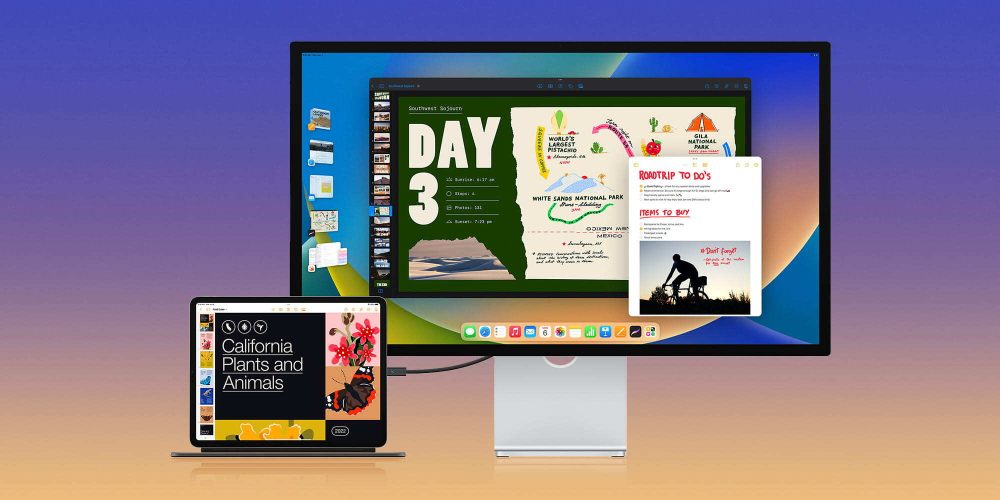
The main feature of iPadOS 16 is exclusive to the M1 iPad Air and M1 iPad Pro. Here’s what you can do with it:
- Resizable windows: Resize your windows to make them the perfect size for your task;
- Center app: Focus on the app you’re working with without going full screen;
- Fast access to windows and apps: The windows of the apps you’re working in are displayed prominently in the center, and other apps are arranged on the left side in order of recent use;
- Overlapping windows: Create overlapping windows of different sizes in a single view, giving you the control to arrange your ideal workspace;
- Group apps together: Drag and drop windows from the side or open apps from the Dock to create app sets that you can always get back to.
Another important feature coming to M1 iPad users running iPadOS 16 is the ability to have proper external display support.
As Apple explains, full external display support comes to iPad Pro with the M1 chip with resolutions up to 6K, which means you can work with different apps on your iPad and external display running iPadOS 16.
Related:
Freeform
With iPadOS 16, Apple is planning to add its own collaborative canvas. Freeform will be perfect for diagramming new projects, aggregating important assets, or just brainstorming on a whiteboard with your coworkers.
You can draw or write anywhere while also embedding images, video, audio, PDFs, documents, and web links. It will be available in a future update later this year.
iCloud Shared Photo Library, Messages, Weather, and Mail updates

For the iPadOS 16 update, Apple highlights the iCloud Shared Photo Library, which lets you share a separate iCloud photo library with up to five people that can add, edit, favorite, caption, and delete photos.
With Messages, Apple is focusing on three important features:
- Edit a message: During 15 minutes, users can make up to 5 edits to a given message, and recipients will be able to see a record of edits made to the message;
- Undo send: Unsend any message for up to 2 minutes after sending it;
- Mark as unread: Mark messages as unread when you don’t have time to respond but want to be sure to reply to the sender later.
For the first time, iPadOS 16 is bringing a new Weather app. It will have a similar experience found on macOS Ventura with animated background, more weather details, forecast, air quality, and more.
Last but not least, Mail is getting smarter by improving search results, notifying you whether there’s a missing recipient or attachment, while also letting you schedule a message or undo sending an email.
Focus, Files, FaceTime, and Safari

With iPadOS 16, Apple is expanding the Focus Mode capabilities by bringing Home Screen page suggestions, Focus filters, which help you set boundaries within Apple apps like Calendar, Mail, Messages, and Safari to draw boundaries for each Focus you enable, and Focus schedules, which turn on automatically at a set time or location, or while using a certain app.
The Files app also brings a new navigation button, sortable columns, the ability to change file extensions, and an enhanced Open and Save panel, which makes it easy to save files with related files and rename folders inline to better organize your files.
Talking about FaceTime, Apple is bringing handoff to the app, which lets you move FaceTime calls seamlessly from your iPad to your iPhone or Mac, and vice versa. There’s also a new Live Captions feature that automatically transcribes dialogue integrated into your video calls. FaceTime will also be important for the Freeform app once it launches later this year.
Safari, for example, adds shared tab groups, web push notifications, and even more to iPadOS 16.
This software update also shares a bunch of features with iOS 16, which you can learn more about it here.
Device compatibility

Different from iOS 16, Apple is making iPadOS 16 available to a bunch of iPads. That said, the most exciting features will only be available to M1 iPads.
Here are all the iPad models receiving the update:
- iPad Pro 12.9 (5th gen);
- iPad Pro 11 (3rd gen);
- iPad Pro 12.9 (4th gen);
- iPad Pro 11 (2nd gen);
- iPad Pro 12.9 (3rd gen);
- iPad Pro 11 (1st gen);
- iPad Pro 12.9 (2nd gen);
- iPad Pro 10.5 (2nd gen);
- iPad Pro 12.9 (1st gen);
- iPad Pro 9.7 (1st gen);
- iPad Air (5th gen);
- iPad Air (4th gen);
- iPad Air (3rd gen);
- iPad mini (6th gen);
- iPad mini (5th gen);
- iPad (9th gen);
- iPad (8th gen);
- iPad (7th gen);
- iPad (6th gen);
- iPad (5th gen).
When will iPadOS 16 come out?
iPadOS 16 was announced on June 6, during WWDC 2022’s keynote. A public beta is now available, while the official release of iPadOS 16 is expected for later this fall. A report by Bloomberg believes Apple will release iPadOS 16 alongside macOS 13 Ventura in October, after an iPad/Mac event.
How to install iPadOS 16 public beta?
- Make a fresh backup of your iPad important in case you want or need to downgrade to iOS 15 (Apple recommends doing a Mac or PC backup)
- On iPad, head to Apple’s Developer website
- Tap the two-line icon in the top left corner, sign in if you’re not already under Account
- Tap the two-line icon again in the top left corner, choose Downloads
- Swipe down and tap Install Profile next to the iPadOS 16 beta
- Tap Allow to download the profile, hit Close
- Head to Settings on your device and tap Profile Downloaded near the top
- Tap Install in the top right corner – enter your passcode if needed
- Read the consent agreement, then tap Install two more times
- Your iPhone or iPad will prompt you to restart to complete the changes
- After it reboots, head back to Settings > General > Software update
- You should see iPadOS 16 available, tap Download and Install
- When iPadOS 16 is installed, Apple says to head to Settings > Privacy & Security to enable a new Developer Mode if you’re working on an app