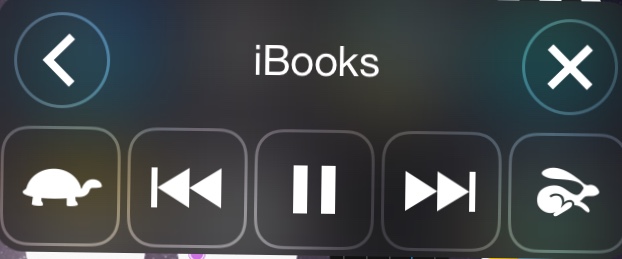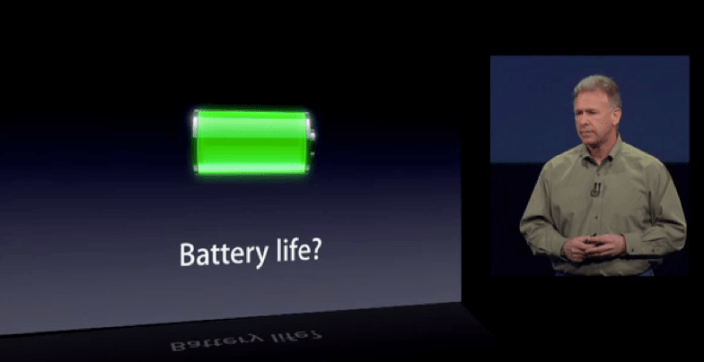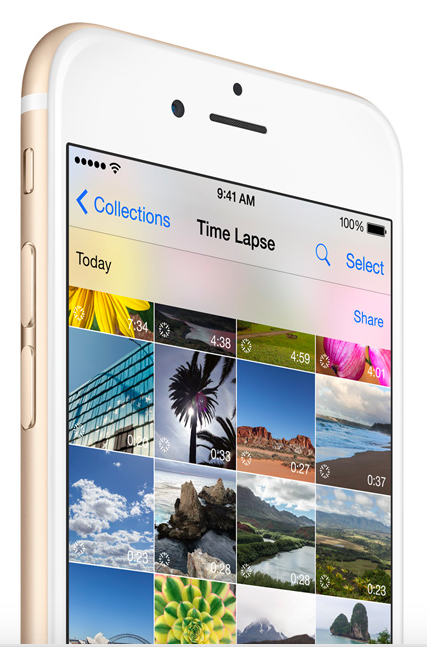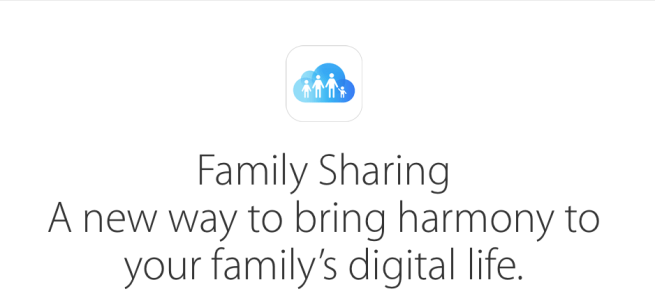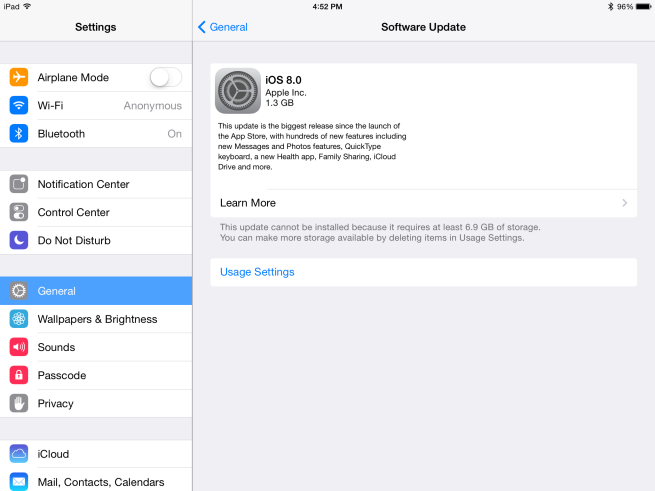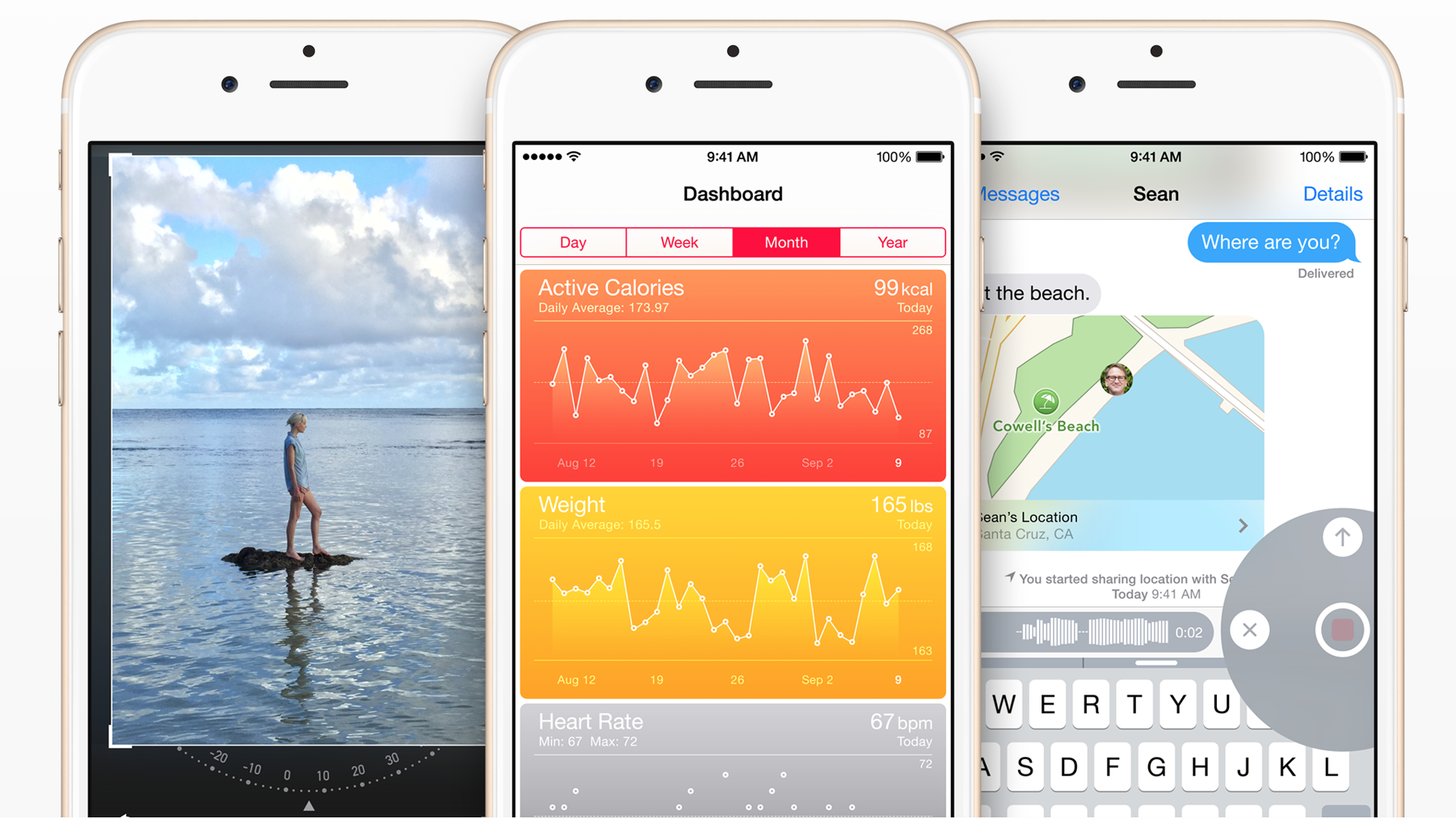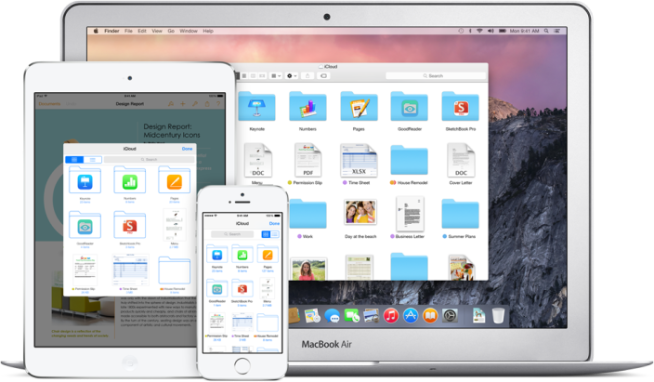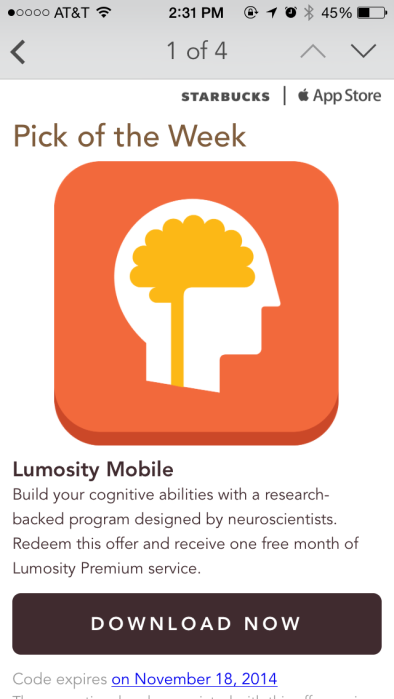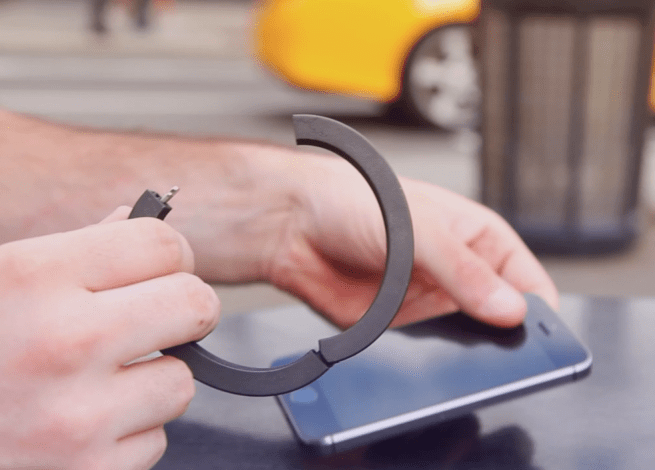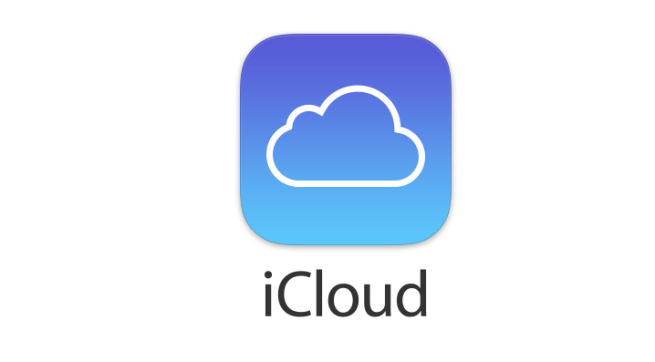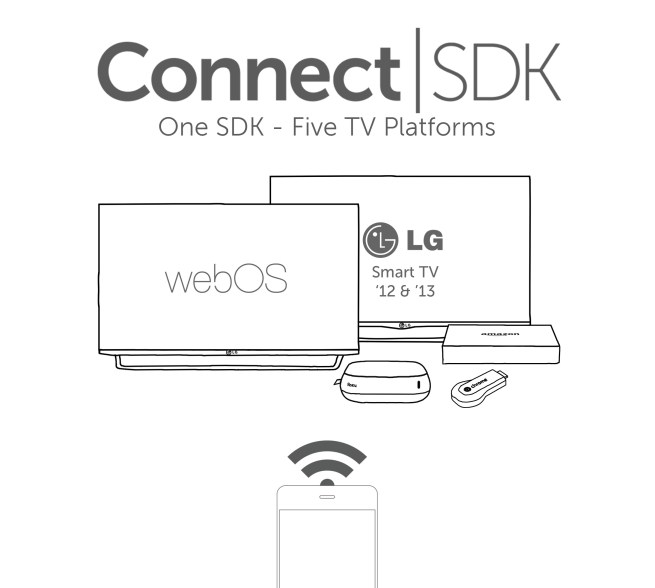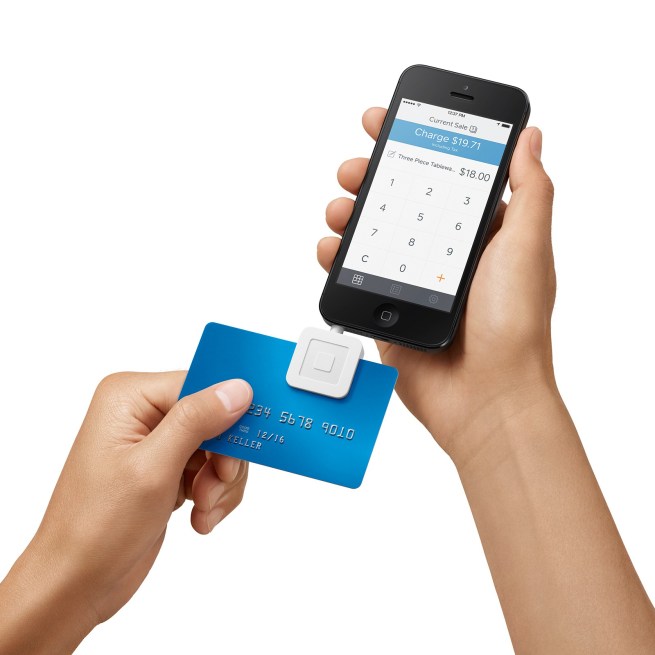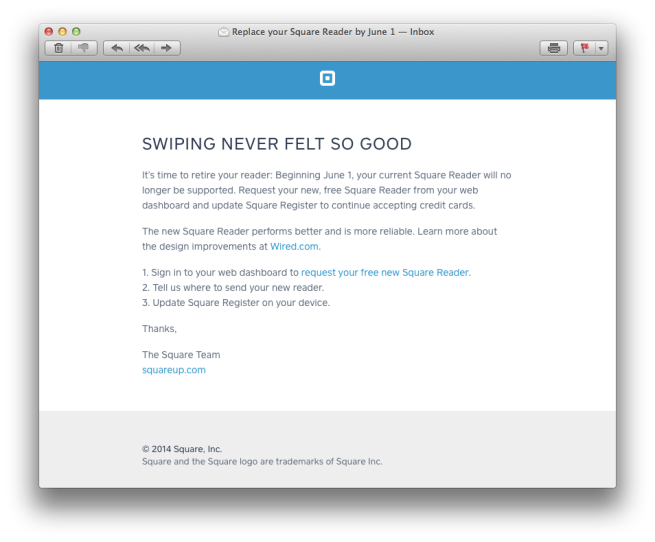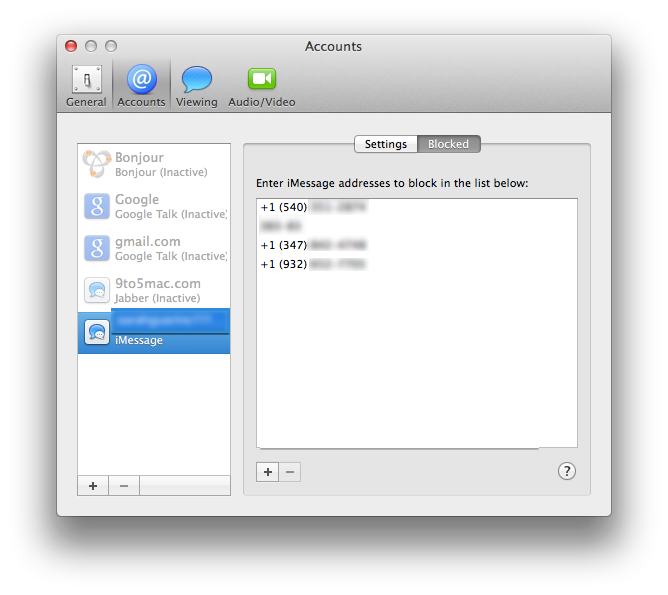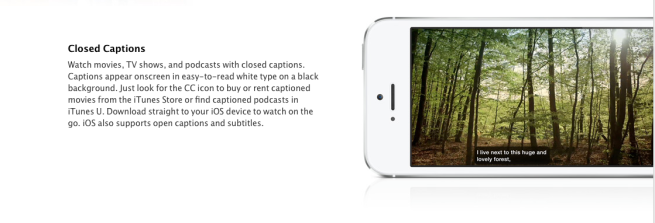Fresco News is a news reader app that delivers news in a whole new way by displaying informative, captivating, emotional photographs. It features content from political, sports, business, technology and entertainment news providers such as Aljazeera, BBC, Bloomberg, Boston Globe, CNN, The Guardian, Huffington Post, maskable.com, NY Post, NY Times, Reuters, Time Magazine and VICE News. Users get to scroll and flick through the images that convey the news.
Fresco presents the news in the form of a photo feed that illustrates each headline visually. Tapping a photo offers a brief description of the photo and the associated story. Tapping on it again allows you to view it in a fullscreen parallax-enabled view. You can also read the full accompanying article from a variety of news sources.
Compared to “traditional” news apps, Fresco is a helpful app that provides a practical, enjoyable news experience. For anyone who wants to stay informed of current events, the app provides a significantly less cumbersome method for getting the latest news.
Currently the photos in the feed come from professional journalism photographers, such as AP, Getty, or Reuters. In the app’s next update, the images will be a mix of professional and crowdsourced. The photo does have to be approved by the developers in order to show up in the app, but users will have the opportunity to be paid for their photos.
According to John Meyer, founder and CEO of Fresco News, when a newsworthy event takes place close to a Fresco user, they will receive a push notification informing them that they can be paid for photos of that event. The process of submitting a photo takes less than thirty seconds. Meyer is also working with news organizations to license their photos.
The next update will also contain more options for navigating within the app, allowing users to choose which feed to follow based on topic, interests, location or user.
As an avid news consumer, I will definitely be taking advantage of this free app, and highly recommend it to other like-minded news junkies looking to get the latest headlines. You can get Fresco News from the App Store for free.