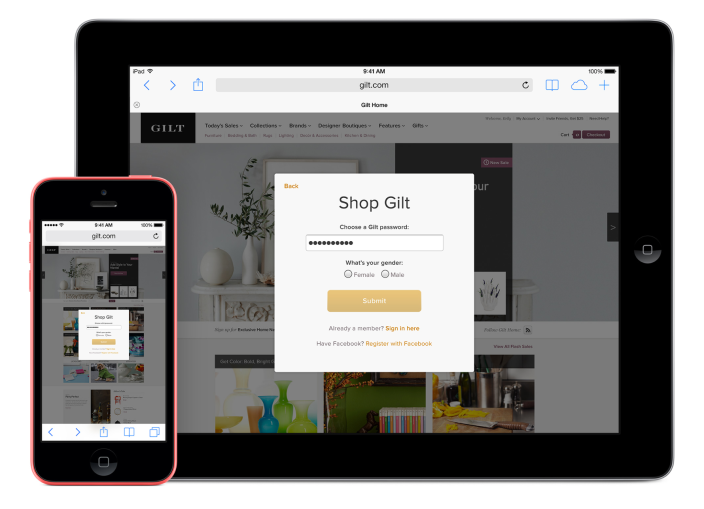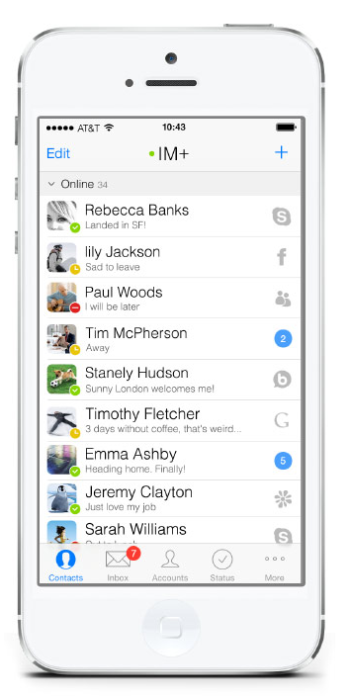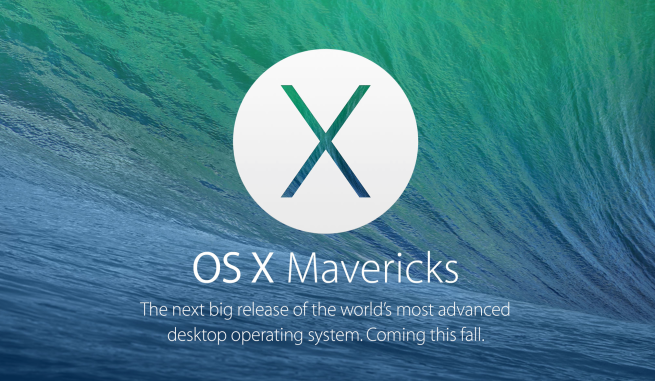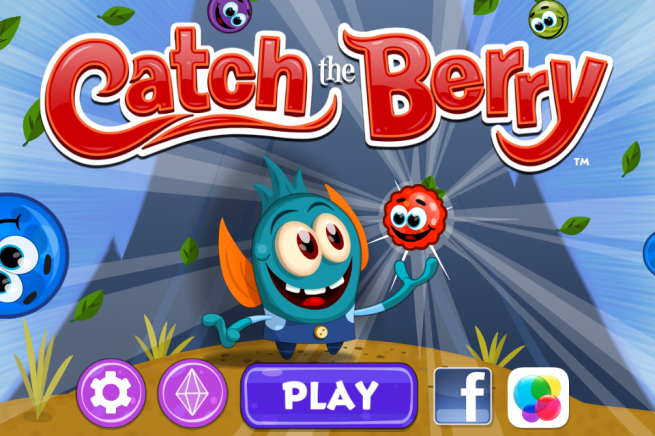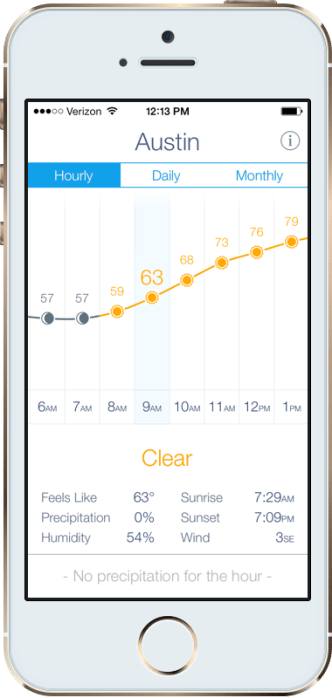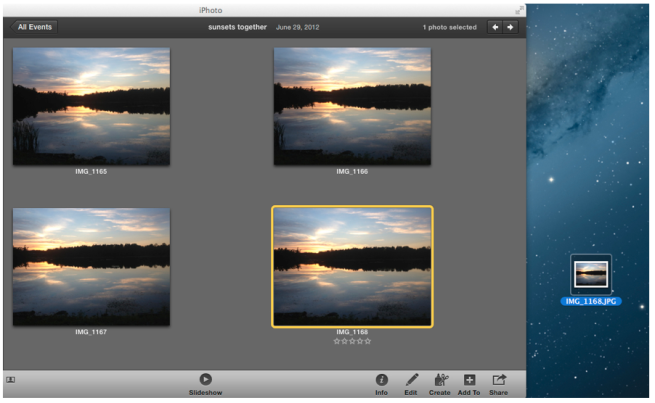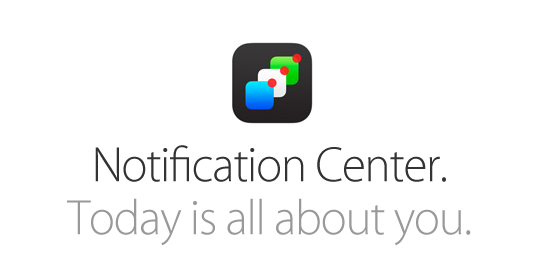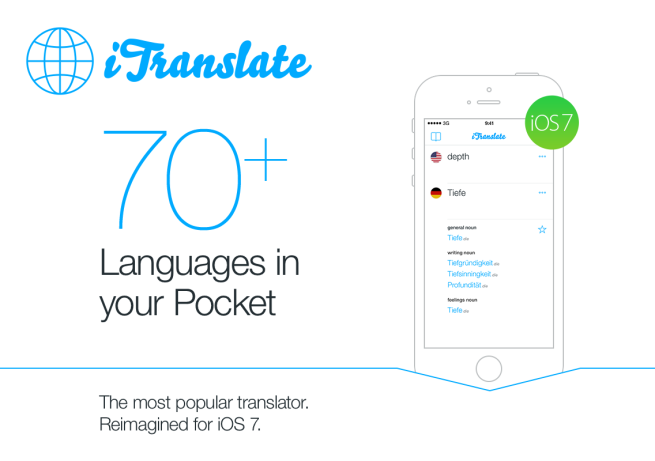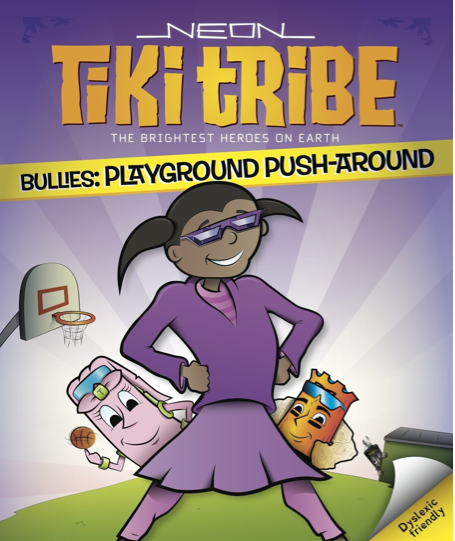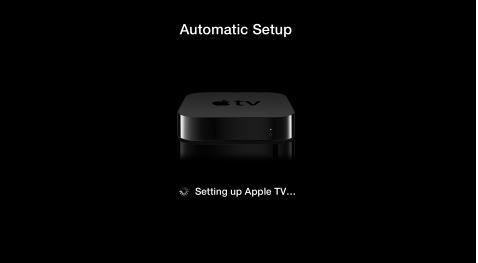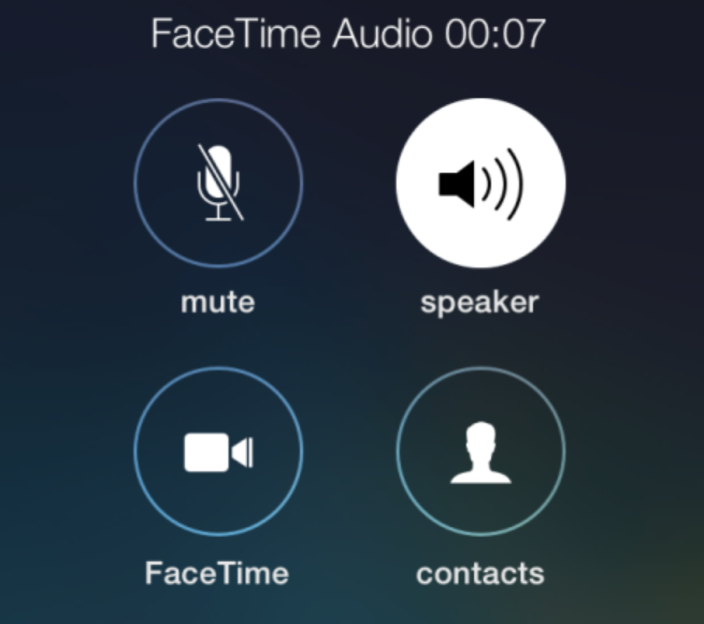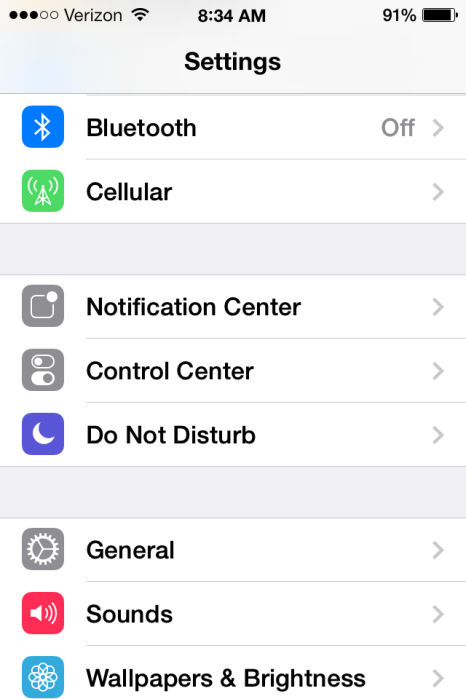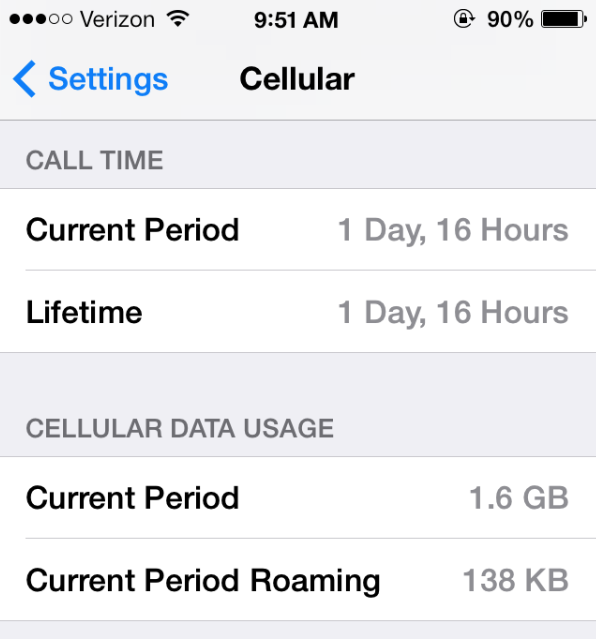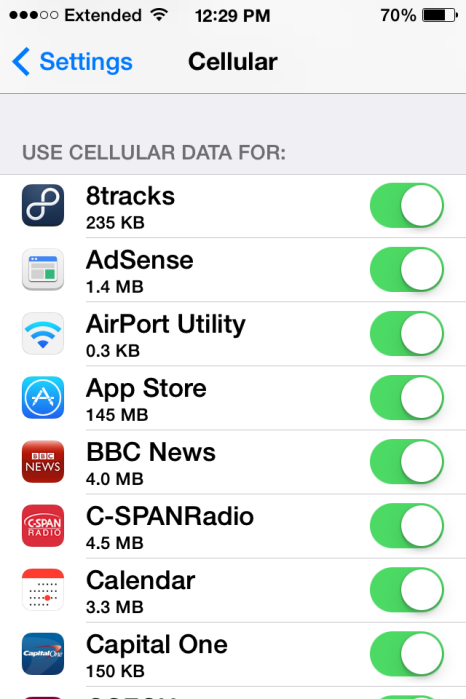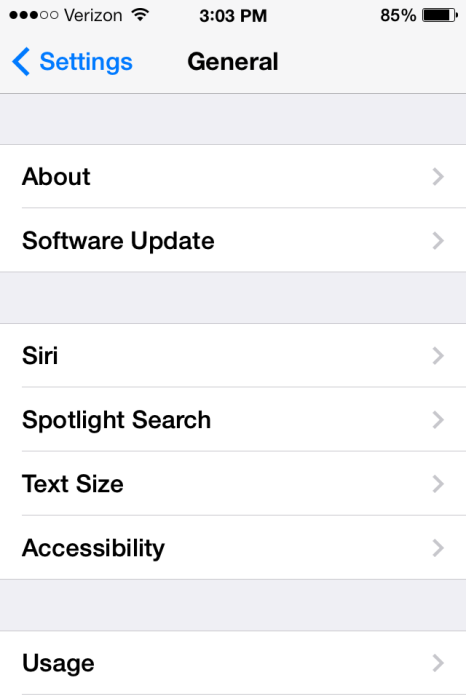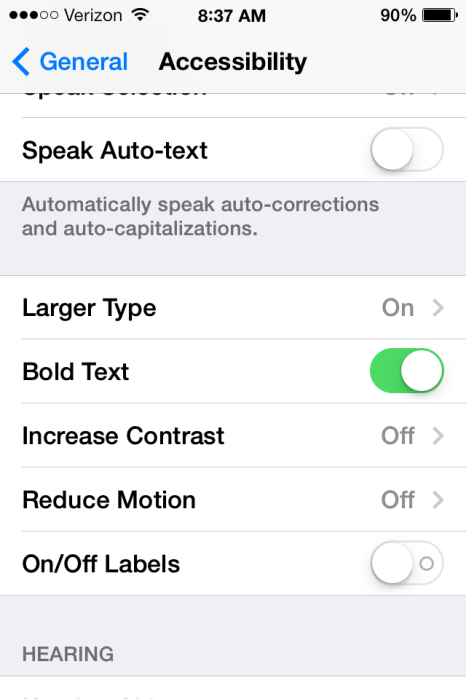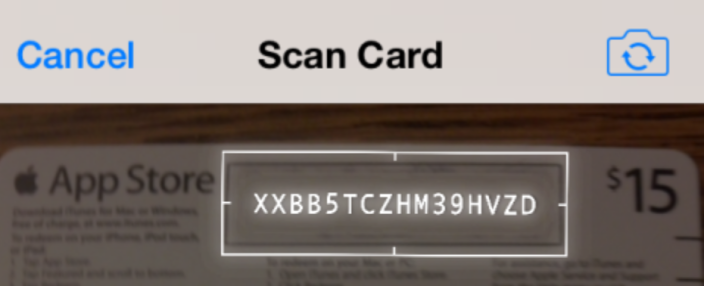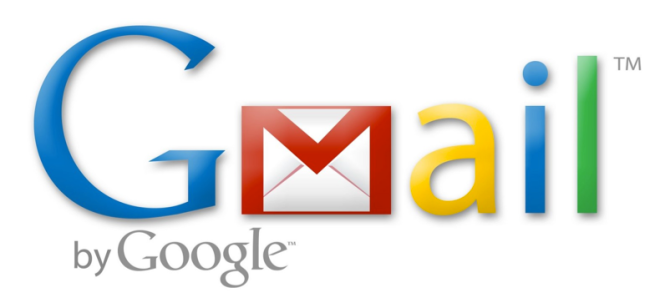iCloud Keychain is a brand-new cloud service in OS X Mavericks and iOS 7.0.3 and launched with the new operating systems on October 22nd. iCloud Keychain stores your usernames, passwords, Wi-Fi networks, and credit card information so that you can easily fill in forms or logins whenever you need. This will sync across Safari and with third party apps that support iCloud Keychain. Your information is securely protected using 256-bit AES encryption, preventing unauthorized use of your information. iCloud Keychain also includes a powerful password generator, which will create unique passwords for your online accounts so that you no longer have to come up with secure or hard-to-guess passwords.
This article will teach you how to setup and use iCloud Keychain for iOS and OS X.