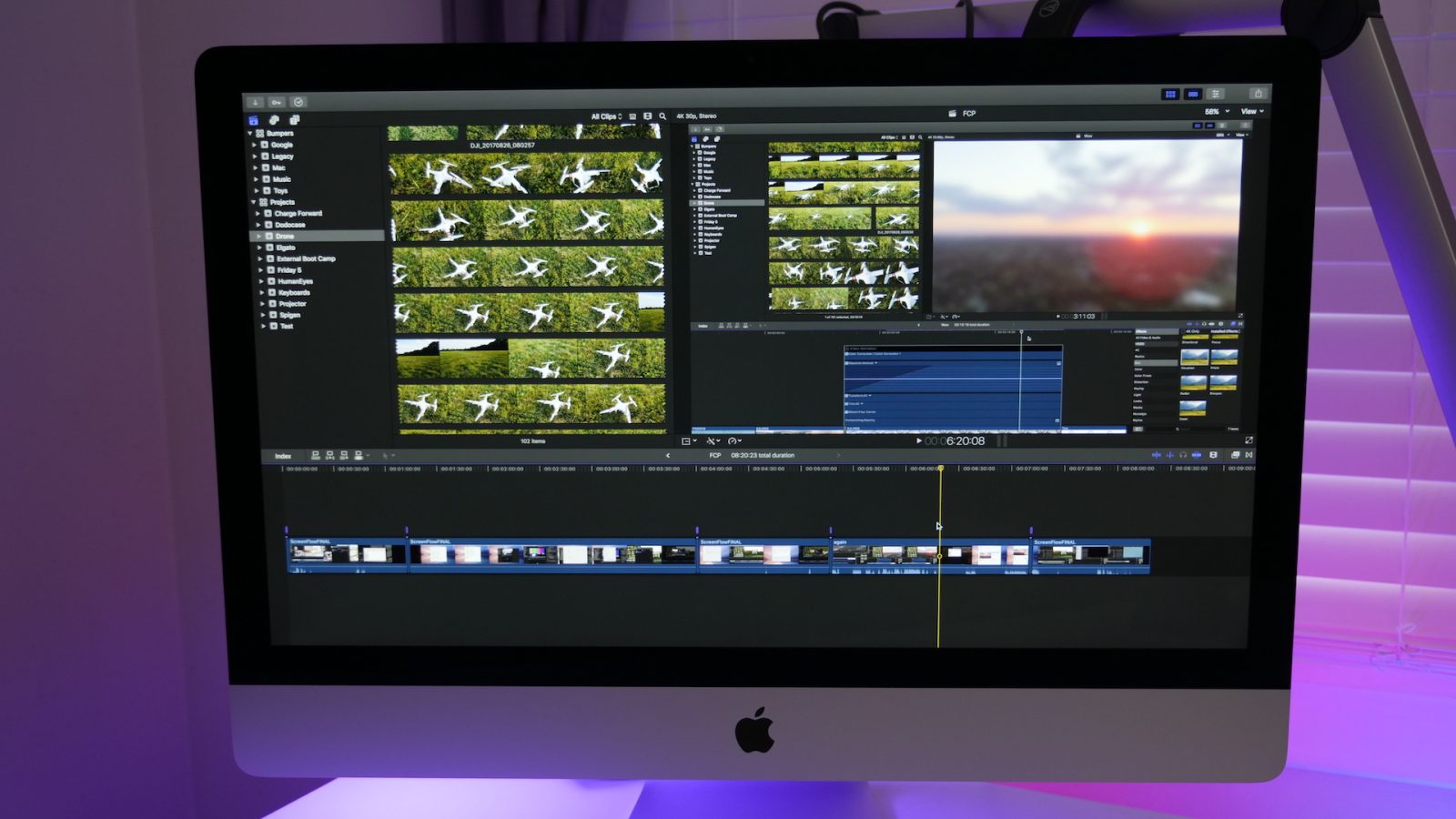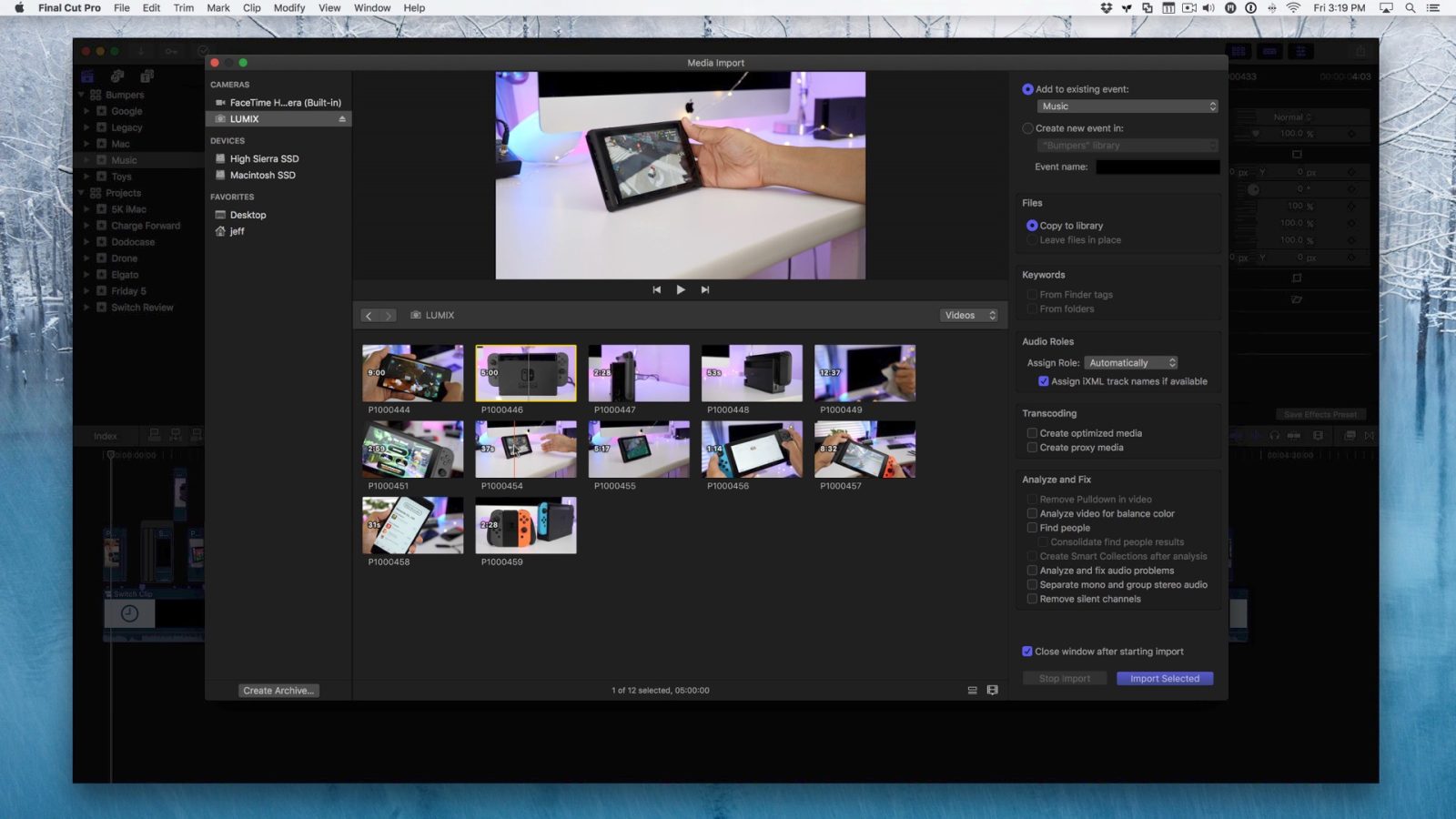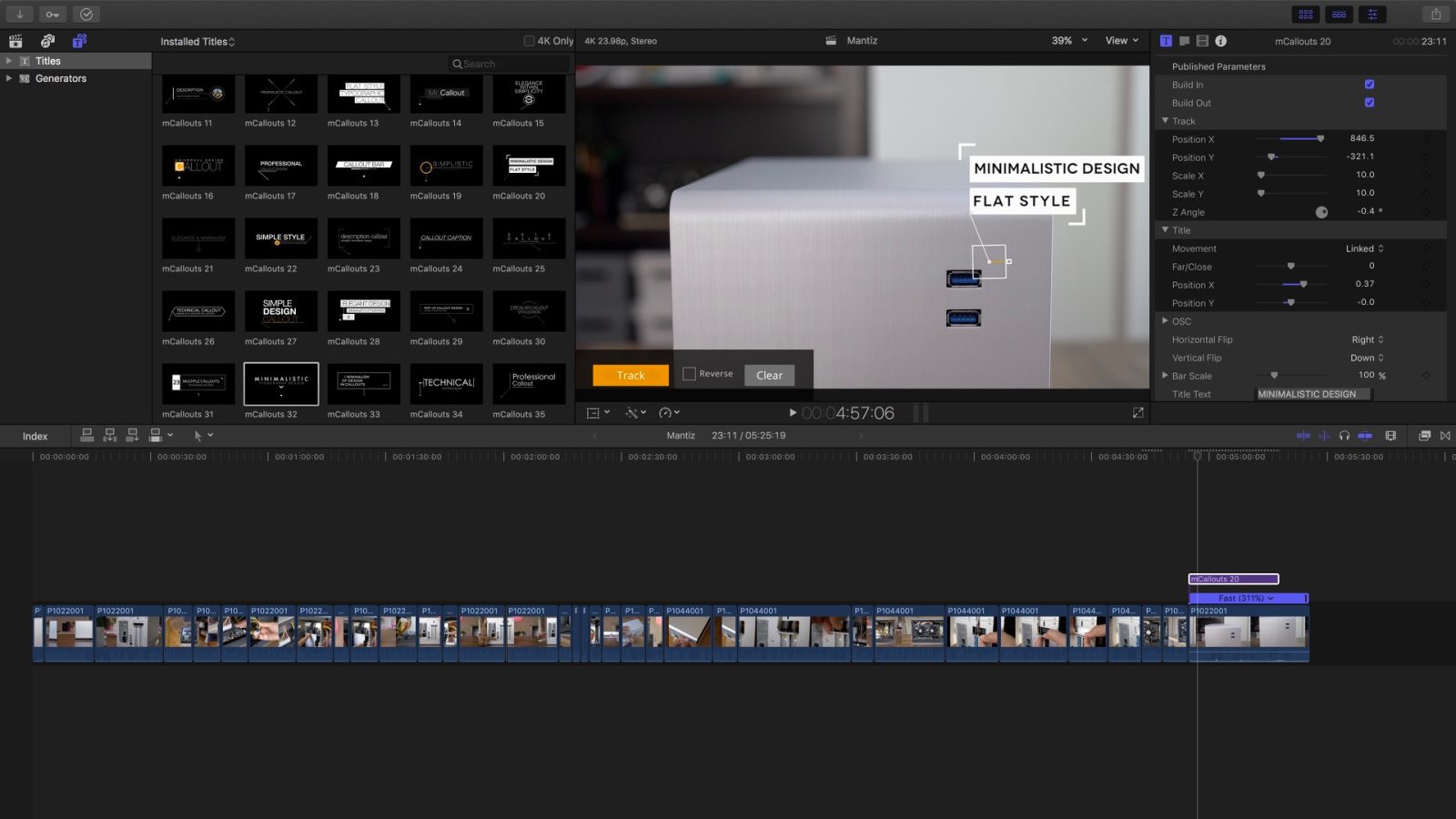Final Cut Pro X

Final Cut Pro X is a non-linear trackless video editing application (NLE) created by Apple for the Mac. The original version of Final Cut Pro X was first released back in June 2011, and is available on the Mac App Store.
Final Cut Pro X is the successor to Final Cut Pro 7, a widely popular video editing application used by a wide variety of persons, including industry professionals and studios. Final Cut Pro X was very controversial when first released due to the fact that Apple essentially started with a clean slate, and rebuilt the app from the ground up for 64-bit machines. As such, many of the features deemed necessary by professionals were dropped for the initial releases.
Apple has since provided iterative updates to reinsert key features that were missing from the inaugural release. The current version of Final Cut Pro X is version 10.2.3.
Final Cut Pro X features a trackless magnetic timeline that allows clips to automatically slide into position. Users can thus edit footage in a storyline without knocking any other clips or audio out of place at other points on the timeline.
Final Cut Pro X supports Multicam footage, compound clips, and keyword management. All libraries, projects and events are organized in a logical structure that makes data management easy. Final Cut Pro X is well-known for its ability to scale between small underpowered machines as well as high-powered machines like the Mac Pro. Its implementation of proxy media and support for Intel’s Quick Sync Video, make it particularly attractive for MacBook users.
The great thing about Final Cut Pro X is that it’s a one-time purchase. Unlike competing apps like Adobe Premiere and Avid Media Composer, which both charge monthly or yearly subscription fees, Final Cut Pro X can be purchased for a one-time fee of $299. While the upfront cost may seem substantial, it will save most users a significant amount of money over the long term, as every update since its initial release over five years ago has been free.
Apple also offers a free 30-day trial of Final Cut Pro X on its website.